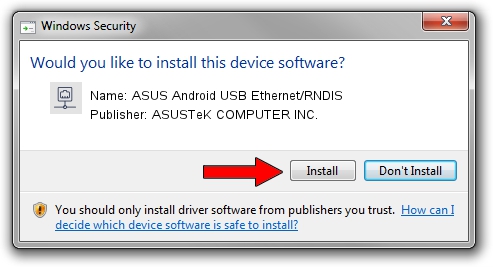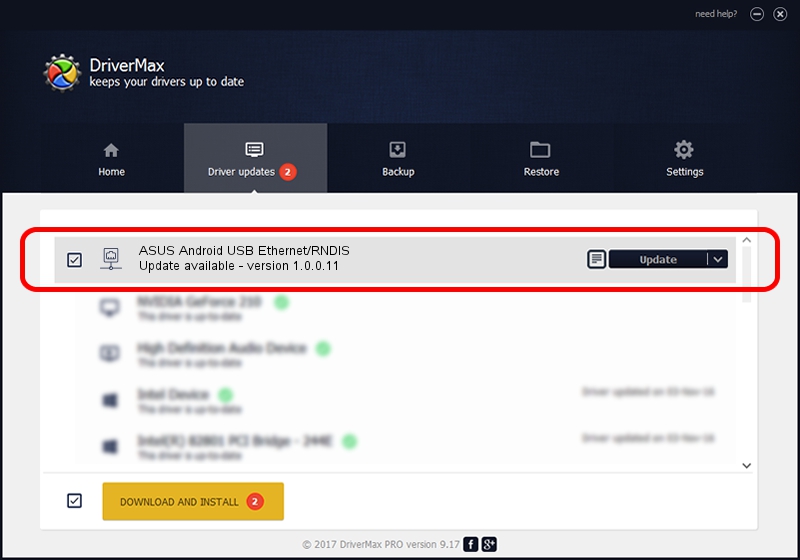Advertising seems to be blocked by your browser.
The ads help us provide this software and web site to you for free.
Please support our project by allowing our site to show ads.
Home /
Manufacturers /
ASUSTeK COMPUTER INC. /
ASUS Android USB Ethernet/RNDIS /
USB/VID_0B05&PID_552F&MI_00 /
1.0.0.11 May 14, 2014
ASUSTeK COMPUTER INC. ASUS Android USB Ethernet/RNDIS how to download and install the driver
ASUS Android USB Ethernet/RNDIS is a Network Adapters device. The developer of this driver was ASUSTeK COMPUTER INC.. USB/VID_0B05&PID_552F&MI_00 is the matching hardware id of this device.
1. How to manually install ASUSTeK COMPUTER INC. ASUS Android USB Ethernet/RNDIS driver
- Download the setup file for ASUSTeK COMPUTER INC. ASUS Android USB Ethernet/RNDIS driver from the link below. This download link is for the driver version 1.0.0.11 released on 2014-05-14.
- Start the driver installation file from a Windows account with the highest privileges (rights). If your UAC (User Access Control) is enabled then you will have to accept of the driver and run the setup with administrative rights.
- Follow the driver setup wizard, which should be quite easy to follow. The driver setup wizard will scan your PC for compatible devices and will install the driver.
- Restart your computer and enjoy the updated driver, it is as simple as that.
This driver was installed by many users and received an average rating of 3.7 stars out of 30741 votes.
2. Using DriverMax to install ASUSTeK COMPUTER INC. ASUS Android USB Ethernet/RNDIS driver
The advantage of using DriverMax is that it will setup the driver for you in the easiest possible way and it will keep each driver up to date. How can you install a driver with DriverMax? Let's follow a few steps!
- Start DriverMax and click on the yellow button named ~SCAN FOR DRIVER UPDATES NOW~. Wait for DriverMax to analyze each driver on your computer.
- Take a look at the list of detected driver updates. Scroll the list down until you find the ASUSTeK COMPUTER INC. ASUS Android USB Ethernet/RNDIS driver. Click on Update.
- That's all, the driver is now installed!

Jun 20 2016 12:48PM / Written by Dan Armano for DriverMax
follow @danarm