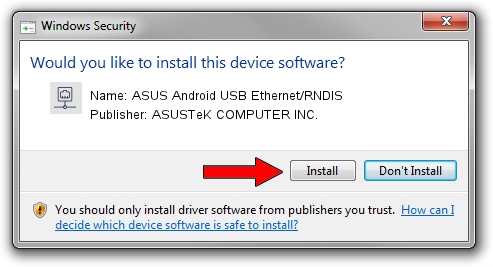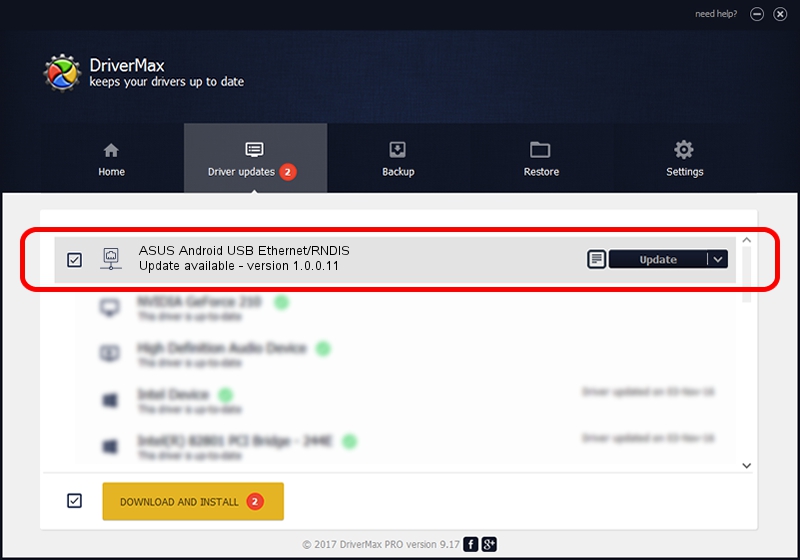Advertising seems to be blocked by your browser.
The ads help us provide this software and web site to you for free.
Please support our project by allowing our site to show ads.
Home /
Manufacturers /
ASUSTeK COMPUTER INC. /
ASUS Android USB Ethernet/RNDIS /
USB/VID_0B05&PID_5482&MI_00 /
1.0.0.11 May 14, 2014
Download and install ASUSTeK COMPUTER INC. ASUS Android USB Ethernet/RNDIS driver
ASUS Android USB Ethernet/RNDIS is a Network Adapters device. The developer of this driver was ASUSTeK COMPUTER INC.. The hardware id of this driver is USB/VID_0B05&PID_5482&MI_00.
1. How to manually install ASUSTeK COMPUTER INC. ASUS Android USB Ethernet/RNDIS driver
- You can download from the link below the driver setup file for the ASUSTeK COMPUTER INC. ASUS Android USB Ethernet/RNDIS driver. The archive contains version 1.0.0.11 released on 2014-05-14 of the driver.
- Start the driver installer file from a user account with administrative rights. If your UAC (User Access Control) is started please accept of the driver and run the setup with administrative rights.
- Go through the driver setup wizard, which will guide you; it should be pretty easy to follow. The driver setup wizard will analyze your computer and will install the right driver.
- When the operation finishes restart your computer in order to use the updated driver. It is as simple as that to install a Windows driver!
Driver rating 3 stars out of 30780 votes.
2. How to install ASUSTeK COMPUTER INC. ASUS Android USB Ethernet/RNDIS driver using DriverMax
The advantage of using DriverMax is that it will install the driver for you in the easiest possible way and it will keep each driver up to date. How easy can you install a driver using DriverMax? Let's see!
- Open DriverMax and press on the yellow button named ~SCAN FOR DRIVER UPDATES NOW~. Wait for DriverMax to scan and analyze each driver on your computer.
- Take a look at the list of detected driver updates. Search the list until you locate the ASUSTeK COMPUTER INC. ASUS Android USB Ethernet/RNDIS driver. Click on Update.
- That's it, you installed your first driver!

Jun 20 2016 12:48PM / Written by Daniel Statescu for DriverMax
follow @DanielStatescu