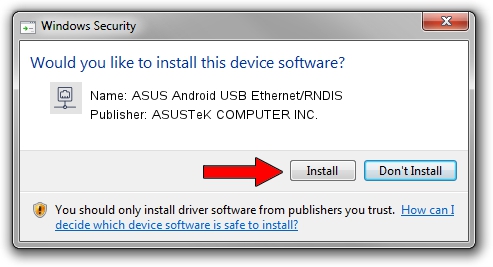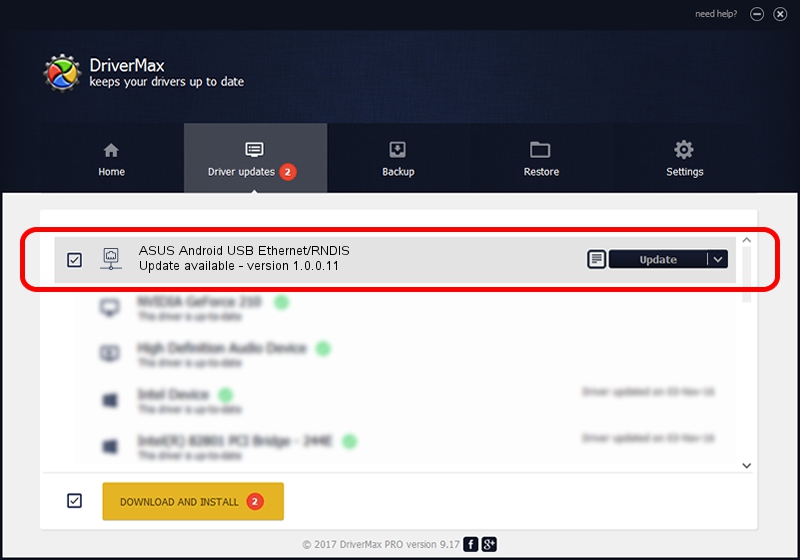Advertising seems to be blocked by your browser.
The ads help us provide this software and web site to you for free.
Please support our project by allowing our site to show ads.
Home /
Manufacturers /
ASUSTeK COMPUTER INC. /
ASUS Android USB Ethernet/RNDIS /
USB/VID_0B05&PID_5263&MI_00 /
1.0.0.11 May 14, 2014
ASUSTeK COMPUTER INC. ASUS Android USB Ethernet/RNDIS - two ways of downloading and installing the driver
ASUS Android USB Ethernet/RNDIS is a Network Adapters hardware device. This Windows driver was developed by ASUSTeK COMPUTER INC.. The hardware id of this driver is USB/VID_0B05&PID_5263&MI_00.
1. ASUSTeK COMPUTER INC. ASUS Android USB Ethernet/RNDIS driver - how to install it manually
- Download the driver setup file for ASUSTeK COMPUTER INC. ASUS Android USB Ethernet/RNDIS driver from the link below. This is the download link for the driver version 1.0.0.11 dated 2014-05-14.
- Start the driver setup file from a Windows account with administrative rights. If your UAC (User Access Control) is running then you will have to confirm the installation of the driver and run the setup with administrative rights.
- Go through the driver setup wizard, which should be pretty straightforward. The driver setup wizard will analyze your PC for compatible devices and will install the driver.
- Restart your computer and enjoy the updated driver, it is as simple as that.
This driver was rated with an average of 3.4 stars by 30732 users.
2. Using DriverMax to install ASUSTeK COMPUTER INC. ASUS Android USB Ethernet/RNDIS driver
The most important advantage of using DriverMax is that it will setup the driver for you in the easiest possible way and it will keep each driver up to date. How easy can you install a driver with DriverMax? Let's take a look!
- Open DriverMax and click on the yellow button that says ~SCAN FOR DRIVER UPDATES NOW~. Wait for DriverMax to analyze each driver on your PC.
- Take a look at the list of available driver updates. Scroll the list down until you locate the ASUSTeK COMPUTER INC. ASUS Android USB Ethernet/RNDIS driver. Click the Update button.
- That's it, you installed your first driver!

Jun 20 2016 12:48PM / Written by Andreea Kartman for DriverMax
follow @DeeaKartman