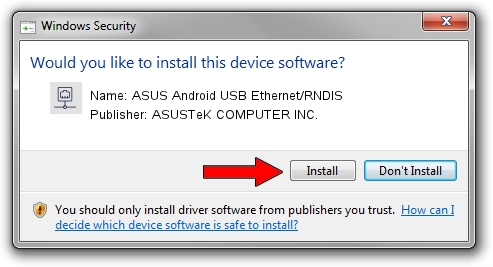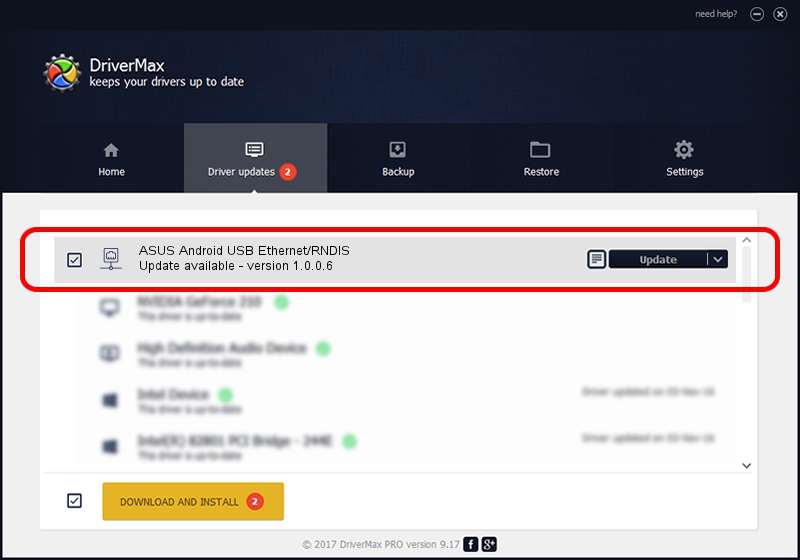Advertising seems to be blocked by your browser.
The ads help us provide this software and web site to you for free.
Please support our project by allowing our site to show ads.
Home /
Manufacturers /
ASUSTeK COMPUTER INC. /
ASUS Android USB Ethernet/RNDIS /
USB/VID_0B05&PID_503F&MI_00 /
1.0.0.6 Apr 15, 2013
ASUSTeK COMPUTER INC. ASUS Android USB Ethernet/RNDIS - two ways of downloading and installing the driver
ASUS Android USB Ethernet/RNDIS is a Network Adapters hardware device. The developer of this driver was ASUSTeK COMPUTER INC.. The hardware id of this driver is USB/VID_0B05&PID_503F&MI_00; this string has to match your hardware.
1. Manually install ASUSTeK COMPUTER INC. ASUS Android USB Ethernet/RNDIS driver
- You can download from the link below the driver installer file for the ASUSTeK COMPUTER INC. ASUS Android USB Ethernet/RNDIS driver. The archive contains version 1.0.0.6 released on 2013-04-15 of the driver.
- Start the driver installer file from a user account with the highest privileges (rights). If your User Access Control (UAC) is running please confirm the installation of the driver and run the setup with administrative rights.
- Follow the driver setup wizard, which will guide you; it should be quite easy to follow. The driver setup wizard will scan your computer and will install the right driver.
- When the operation finishes restart your PC in order to use the updated driver. It is as simple as that to install a Windows driver!
This driver was installed by many users and received an average rating of 3.3 stars out of 94353 votes.
2. Using DriverMax to install ASUSTeK COMPUTER INC. ASUS Android USB Ethernet/RNDIS driver
The most important advantage of using DriverMax is that it will install the driver for you in the easiest possible way and it will keep each driver up to date, not just this one. How easy can you install a driver with DriverMax? Let's take a look!
- Start DriverMax and click on the yellow button that says ~SCAN FOR DRIVER UPDATES NOW~. Wait for DriverMax to analyze each driver on your computer.
- Take a look at the list of available driver updates. Scroll the list down until you find the ASUSTeK COMPUTER INC. ASUS Android USB Ethernet/RNDIS driver. Click on Update.
- Enjoy using the updated driver! :)

Aug 4 2016 7:09AM / Written by Andreea Kartman for DriverMax
follow @DeeaKartman