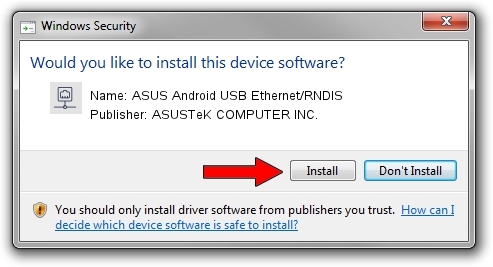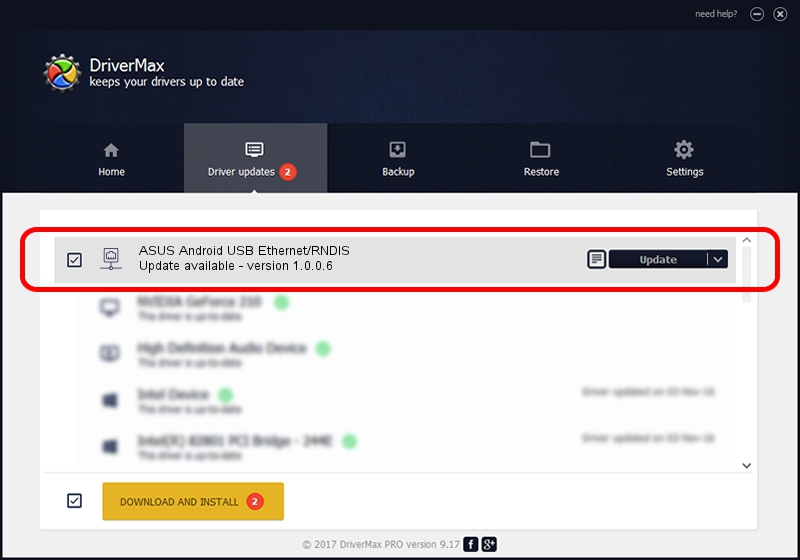Advertising seems to be blocked by your browser.
The ads help us provide this software and web site to you for free.
Please support our project by allowing our site to show ads.
Home /
Manufacturers /
ASUSTeK COMPUTER INC. /
ASUS Android USB Ethernet/RNDIS /
USB/VID_0B05&PID_4CE2 /
1.0.0.6 Apr 15, 2013
Download and install ASUSTeK COMPUTER INC. ASUS Android USB Ethernet/RNDIS driver
ASUS Android USB Ethernet/RNDIS is a Network Adapters device. The developer of this driver was ASUSTeK COMPUTER INC.. In order to make sure you are downloading the exact right driver the hardware id is USB/VID_0B05&PID_4CE2.
1. Manually install ASUSTeK COMPUTER INC. ASUS Android USB Ethernet/RNDIS driver
- Download the driver setup file for ASUSTeK COMPUTER INC. ASUS Android USB Ethernet/RNDIS driver from the link below. This is the download link for the driver version 1.0.0.6 released on 2013-04-15.
- Start the driver installation file from a Windows account with administrative rights. If your User Access Control Service (UAC) is enabled then you will have to accept of the driver and run the setup with administrative rights.
- Go through the driver setup wizard, which should be quite straightforward. The driver setup wizard will analyze your PC for compatible devices and will install the driver.
- Shutdown and restart your computer and enjoy the updated driver, it is as simple as that.
This driver was rated with an average of 3.3 stars by 95528 users.
2. How to install ASUSTeK COMPUTER INC. ASUS Android USB Ethernet/RNDIS driver using DriverMax
The advantage of using DriverMax is that it will setup the driver for you in the easiest possible way and it will keep each driver up to date. How easy can you install a driver using DriverMax? Let's see!
- Start DriverMax and push on the yellow button that says ~SCAN FOR DRIVER UPDATES NOW~. Wait for DriverMax to scan and analyze each driver on your PC.
- Take a look at the list of available driver updates. Scroll the list down until you find the ASUSTeK COMPUTER INC. ASUS Android USB Ethernet/RNDIS driver. Click the Update button.
- Enjoy using the updated driver! :)

Aug 4 2016 7:04AM / Written by Andreea Kartman for DriverMax
follow @DeeaKartman