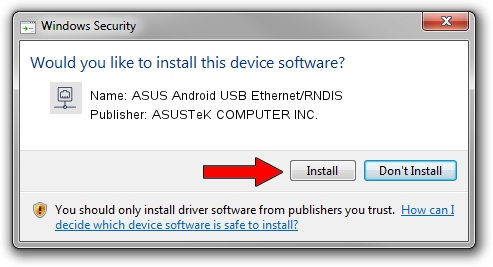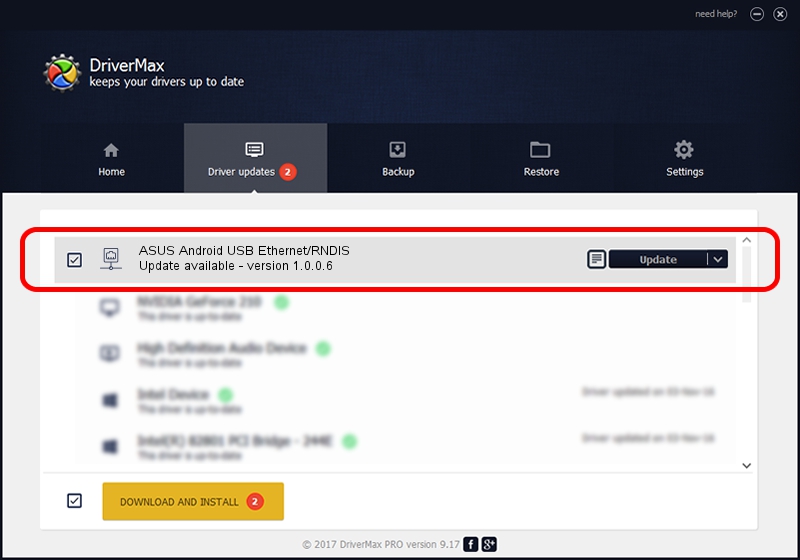Advertising seems to be blocked by your browser.
The ads help us provide this software and web site to you for free.
Please support our project by allowing our site to show ads.
Home /
Manufacturers /
ASUSTeK COMPUTER INC. /
ASUS Android USB Ethernet/RNDIS /
USB/VID_0B05&PID_4C83&MI_00 /
1.0.0.6 Apr 15, 2013
Download and install ASUSTeK COMPUTER INC. ASUS Android USB Ethernet/RNDIS driver
ASUS Android USB Ethernet/RNDIS is a Network Adapters hardware device. This Windows driver was developed by ASUSTeK COMPUTER INC.. The hardware id of this driver is USB/VID_0B05&PID_4C83&MI_00.
1. Manually install ASUSTeK COMPUTER INC. ASUS Android USB Ethernet/RNDIS driver
- Download the driver setup file for ASUSTeK COMPUTER INC. ASUS Android USB Ethernet/RNDIS driver from the link below. This is the download link for the driver version 1.0.0.6 released on 2013-04-15.
- Start the driver installation file from a Windows account with administrative rights. If your UAC (User Access Control) is running then you will have to confirm the installation of the driver and run the setup with administrative rights.
- Go through the driver installation wizard, which should be pretty easy to follow. The driver installation wizard will analyze your PC for compatible devices and will install the driver.
- Restart your computer and enjoy the updated driver, as you can see it was quite smple.
This driver was rated with an average of 3.2 stars by 45173 users.
2. How to use DriverMax to install ASUSTeK COMPUTER INC. ASUS Android USB Ethernet/RNDIS driver
The most important advantage of using DriverMax is that it will install the driver for you in the easiest possible way and it will keep each driver up to date, not just this one. How can you install a driver using DriverMax? Let's see!
- Open DriverMax and press on the yellow button named ~SCAN FOR DRIVER UPDATES NOW~. Wait for DriverMax to analyze each driver on your computer.
- Take a look at the list of detected driver updates. Scroll the list down until you locate the ASUSTeK COMPUTER INC. ASUS Android USB Ethernet/RNDIS driver. Click the Update button.
- Finished installing the driver!

Aug 10 2016 3:44PM / Written by Andreea Kartman for DriverMax
follow @DeeaKartman