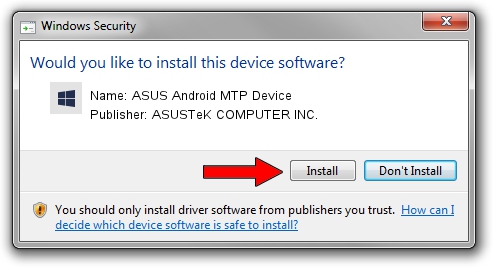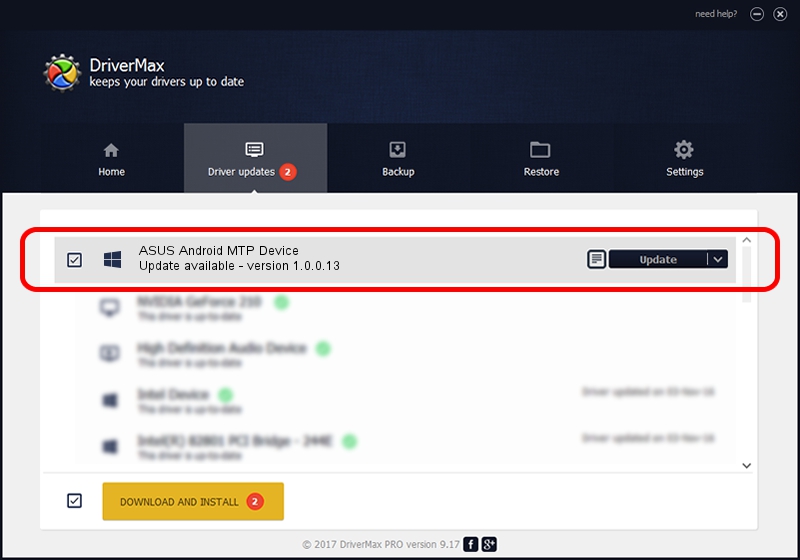Advertising seems to be blocked by your browser.
The ads help us provide this software and web site to you for free.
Please support our project by allowing our site to show ads.
Home /
Manufacturers /
ASUSTeK COMPUTER INC. /
ASUS Android MTP Device /
USB/VID_0B05&PID_5250&MI_00 /
1.0.0.13 May 14, 2014
ASUSTeK COMPUTER INC. ASUS Android MTP Device how to download and install the driver
ASUS Android MTP Device is a WPD hardware device. This Windows driver was developed by ASUSTeK COMPUTER INC.. The hardware id of this driver is USB/VID_0B05&PID_5250&MI_00.
1. ASUSTeK COMPUTER INC. ASUS Android MTP Device driver - how to install it manually
- Download the setup file for ASUSTeK COMPUTER INC. ASUS Android MTP Device driver from the link below. This download link is for the driver version 1.0.0.13 released on 2014-05-14.
- Start the driver installation file from a Windows account with the highest privileges (rights). If your User Access Control Service (UAC) is enabled then you will have to confirm the installation of the driver and run the setup with administrative rights.
- Go through the driver installation wizard, which should be pretty easy to follow. The driver installation wizard will analyze your PC for compatible devices and will install the driver.
- Shutdown and restart your PC and enjoy the new driver, as you can see it was quite smple.
This driver received an average rating of 3.6 stars out of 45424 votes.
2. How to use DriverMax to install ASUSTeK COMPUTER INC. ASUS Android MTP Device driver
The advantage of using DriverMax is that it will setup the driver for you in the easiest possible way and it will keep each driver up to date. How easy can you install a driver using DriverMax? Let's see!
- Start DriverMax and click on the yellow button that says ~SCAN FOR DRIVER UPDATES NOW~. Wait for DriverMax to analyze each driver on your computer.
- Take a look at the list of available driver updates. Search the list until you find the ASUSTeK COMPUTER INC. ASUS Android MTP Device driver. Click the Update button.
- Finished installing the driver!

Jun 20 2016 12:48PM / Written by Dan Armano for DriverMax
follow @danarm