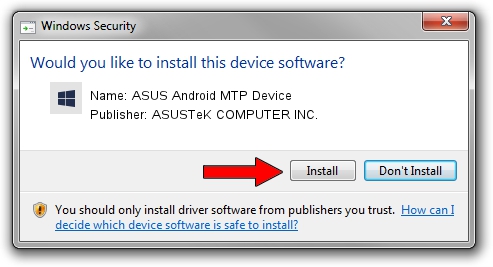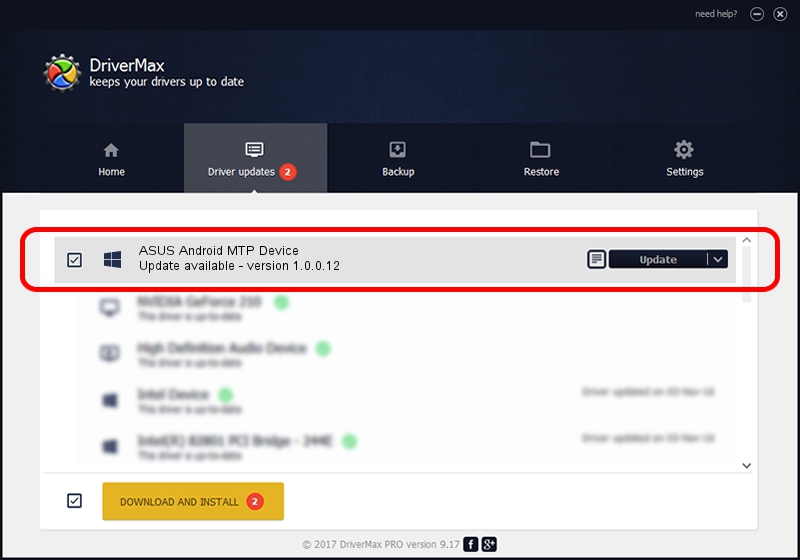Advertising seems to be blocked by your browser.
The ads help us provide this software and web site to you for free.
Please support our project by allowing our site to show ads.
Home /
Manufacturers /
ASUSTeK COMPUTER INC. /
ASUS Android MTP Device /
USB/VID_0B05&PID_5250 /
1.0.0.12 Mar 25, 2014
ASUSTeK COMPUTER INC. ASUS Android MTP Device how to download and install the driver
ASUS Android MTP Device is a WPD hardware device. This Windows driver was developed by ASUSTeK COMPUTER INC.. The hardware id of this driver is USB/VID_0B05&PID_5250; this string has to match your hardware.
1. How to manually install ASUSTeK COMPUTER INC. ASUS Android MTP Device driver
- Download the setup file for ASUSTeK COMPUTER INC. ASUS Android MTP Device driver from the location below. This download link is for the driver version 1.0.0.12 released on 2014-03-25.
- Start the driver setup file from a Windows account with administrative rights. If your User Access Control Service (UAC) is running then you will have to accept of the driver and run the setup with administrative rights.
- Go through the driver installation wizard, which should be pretty easy to follow. The driver installation wizard will analyze your PC for compatible devices and will install the driver.
- Restart your computer and enjoy the fresh driver, it is as simple as that.
This driver received an average rating of 3.9 stars out of 93721 votes.
2. The easy way: using DriverMax to install ASUSTeK COMPUTER INC. ASUS Android MTP Device driver
The advantage of using DriverMax is that it will setup the driver for you in the easiest possible way and it will keep each driver up to date, not just this one. How easy can you install a driver using DriverMax? Let's take a look!
- Start DriverMax and push on the yellow button that says ~SCAN FOR DRIVER UPDATES NOW~. Wait for DriverMax to scan and analyze each driver on your PC.
- Take a look at the list of available driver updates. Scroll the list down until you locate the ASUSTeK COMPUTER INC. ASUS Android MTP Device driver. Click the Update button.
- That's all, the driver is now installed!

Jul 16 2016 6:56PM / Written by Daniel Statescu for DriverMax
follow @DanielStatescu