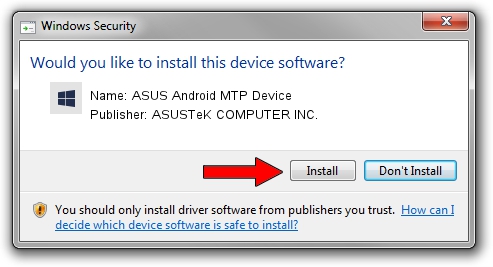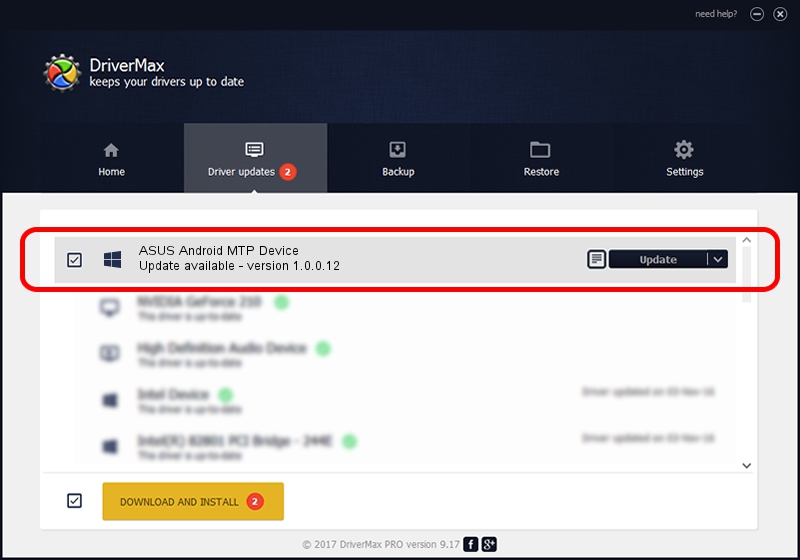Advertising seems to be blocked by your browser.
The ads help us provide this software and web site to you for free.
Please support our project by allowing our site to show ads.
Home /
Manufacturers /
ASUSTeK COMPUTER INC. /
ASUS Android MTP Device /
USB/VID_0B05&PID_520F /
1.0.0.12 Mar 25, 2014
ASUSTeK COMPUTER INC. ASUS Android MTP Device driver download and installation
ASUS Android MTP Device is a WPD hardware device. The developer of this driver was ASUSTeK COMPUTER INC.. In order to make sure you are downloading the exact right driver the hardware id is USB/VID_0B05&PID_520F.
1. ASUSTeK COMPUTER INC. ASUS Android MTP Device - install the driver manually
- Download the setup file for ASUSTeK COMPUTER INC. ASUS Android MTP Device driver from the location below. This is the download link for the driver version 1.0.0.12 released on 2014-03-25.
- Start the driver installation file from a Windows account with the highest privileges (rights). If your User Access Control Service (UAC) is running then you will have to confirm the installation of the driver and run the setup with administrative rights.
- Go through the driver setup wizard, which should be pretty straightforward. The driver setup wizard will scan your PC for compatible devices and will install the driver.
- Restart your computer and enjoy the new driver, it is as simple as that.
This driver was installed by many users and received an average rating of 3.7 stars out of 94679 votes.
2. The easy way: using DriverMax to install ASUSTeK COMPUTER INC. ASUS Android MTP Device driver
The advantage of using DriverMax is that it will install the driver for you in just a few seconds and it will keep each driver up to date. How easy can you install a driver using DriverMax? Let's see!
- Open DriverMax and click on the yellow button named ~SCAN FOR DRIVER UPDATES NOW~. Wait for DriverMax to analyze each driver on your PC.
- Take a look at the list of driver updates. Scroll the list down until you locate the ASUSTeK COMPUTER INC. ASUS Android MTP Device driver. Click on Update.
- Finished installing the driver!

Jul 16 2016 6:57PM / Written by Dan Armano for DriverMax
follow @danarm