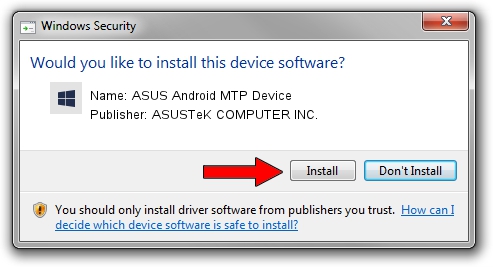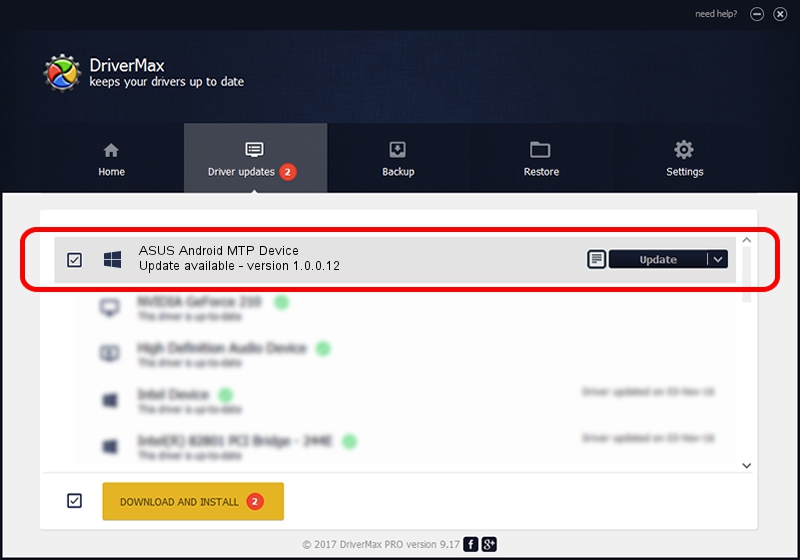Advertising seems to be blocked by your browser.
The ads help us provide this software and web site to you for free.
Please support our project by allowing our site to show ads.
Home /
Manufacturers /
ASUSTeK COMPUTER INC. /
ASUS Android MTP Device /
USB/VID_0B05&PID_504F&MI_00 /
1.0.0.12 Mar 25, 2014
Download and install ASUSTeK COMPUTER INC. ASUS Android MTP Device driver
ASUS Android MTP Device is a WPD hardware device. This Windows driver was developed by ASUSTeK COMPUTER INC.. The hardware id of this driver is USB/VID_0B05&PID_504F&MI_00.
1. ASUSTeK COMPUTER INC. ASUS Android MTP Device - install the driver manually
- You can download from the link below the driver installer file for the ASUSTeK COMPUTER INC. ASUS Android MTP Device driver. The archive contains version 1.0.0.12 dated 2014-03-25 of the driver.
- Start the driver installer file from a user account with the highest privileges (rights). If your User Access Control Service (UAC) is enabled please accept of the driver and run the setup with administrative rights.
- Go through the driver setup wizard, which will guide you; it should be quite easy to follow. The driver setup wizard will analyze your PC and will install the right driver.
- When the operation finishes restart your PC in order to use the updated driver. As you can see it was quite smple to install a Windows driver!
Driver rating 3.9 stars out of 94326 votes.
2. Installing the ASUSTeK COMPUTER INC. ASUS Android MTP Device driver using DriverMax: the easy way
The most important advantage of using DriverMax is that it will setup the driver for you in the easiest possible way and it will keep each driver up to date, not just this one. How easy can you install a driver using DriverMax? Let's see!
- Start DriverMax and click on the yellow button named ~SCAN FOR DRIVER UPDATES NOW~. Wait for DriverMax to scan and analyze each driver on your PC.
- Take a look at the list of available driver updates. Search the list until you find the ASUSTeK COMPUTER INC. ASUS Android MTP Device driver. Click the Update button.
- Finished installing the driver!

Jul 16 2016 6:59PM / Written by Dan Armano for DriverMax
follow @danarm