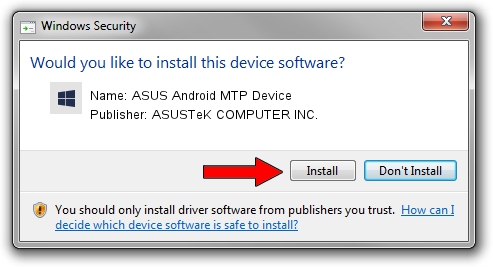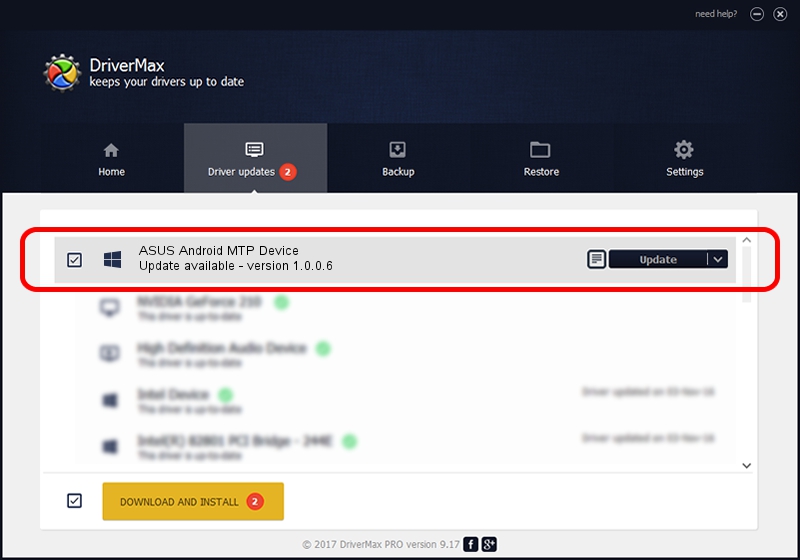Advertising seems to be blocked by your browser.
The ads help us provide this software and web site to you for free.
Please support our project by allowing our site to show ads.
Home /
Manufacturers /
ASUSTeK COMPUTER INC. /
ASUS Android MTP Device /
USB/VID_0B05&PID_4DDF /
1.0.0.6 Apr 15, 2013
Driver for ASUSTeK COMPUTER INC. ASUS Android MTP Device - downloading and installing it
ASUS Android MTP Device is a WPD device. This driver was developed by ASUSTeK COMPUTER INC.. In order to make sure you are downloading the exact right driver the hardware id is USB/VID_0B05&PID_4DDF.
1. How to manually install ASUSTeK COMPUTER INC. ASUS Android MTP Device driver
- Download the driver setup file for ASUSTeK COMPUTER INC. ASUS Android MTP Device driver from the location below. This download link is for the driver version 1.0.0.6 released on 2013-04-15.
- Run the driver setup file from a Windows account with the highest privileges (rights). If your User Access Control (UAC) is started then you will have to accept of the driver and run the setup with administrative rights.
- Follow the driver setup wizard, which should be quite easy to follow. The driver setup wizard will scan your PC for compatible devices and will install the driver.
- Shutdown and restart your computer and enjoy the new driver, as you can see it was quite smple.
This driver received an average rating of 3.1 stars out of 53599 votes.
2. Installing the ASUSTeK COMPUTER INC. ASUS Android MTP Device driver using DriverMax: the easy way
The most important advantage of using DriverMax is that it will install the driver for you in the easiest possible way and it will keep each driver up to date, not just this one. How can you install a driver using DriverMax? Let's take a look!
- Open DriverMax and push on the yellow button that says ~SCAN FOR DRIVER UPDATES NOW~. Wait for DriverMax to analyze each driver on your PC.
- Take a look at the list of available driver updates. Search the list until you locate the ASUSTeK COMPUTER INC. ASUS Android MTP Device driver. Click the Update button.
- That's all, the driver is now installed!

Jul 25 2016 1:41AM / Written by Dan Armano for DriverMax
follow @danarm