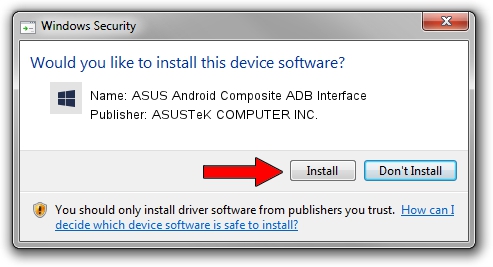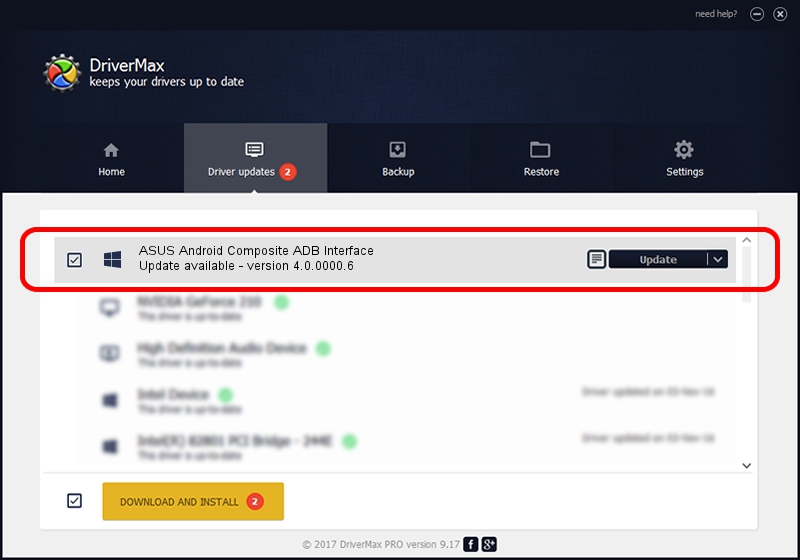Advertising seems to be blocked by your browser.
The ads help us provide this software and web site to you for free.
Please support our project by allowing our site to show ads.
Home /
Manufacturers /
ASUSTeK COMPUTER INC. /
ASUS Android Composite ADB Interface /
USB/VID_0B05&PID_4C85&MI_01 /
4.0.0000.6 Dec 17, 2012
ASUSTeK COMPUTER INC. ASUS Android Composite ADB Interface how to download and install the driver
ASUS Android Composite ADB Interface is a Android Usb Device Class device. This Windows driver was developed by ASUSTeK COMPUTER INC.. The hardware id of this driver is USB/VID_0B05&PID_4C85&MI_01.
1. ASUSTeK COMPUTER INC. ASUS Android Composite ADB Interface - install the driver manually
- Download the setup file for ASUSTeK COMPUTER INC. ASUS Android Composite ADB Interface driver from the link below. This download link is for the driver version 4.0.0000.6 released on 2012-12-17.
- Run the driver installation file from a Windows account with the highest privileges (rights). If your User Access Control Service (UAC) is enabled then you will have to accept of the driver and run the setup with administrative rights.
- Go through the driver setup wizard, which should be pretty easy to follow. The driver setup wizard will analyze your PC for compatible devices and will install the driver.
- Restart your computer and enjoy the new driver, it is as simple as that.
Driver rating 3.4 stars out of 5293 votes.
2. How to install ASUSTeK COMPUTER INC. ASUS Android Composite ADB Interface driver using DriverMax
The most important advantage of using DriverMax is that it will setup the driver for you in the easiest possible way and it will keep each driver up to date, not just this one. How can you install a driver using DriverMax? Let's see!
- Open DriverMax and push on the yellow button that says ~SCAN FOR DRIVER UPDATES NOW~. Wait for DriverMax to analyze each driver on your computer.
- Take a look at the list of detected driver updates. Search the list until you find the ASUSTeK COMPUTER INC. ASUS Android Composite ADB Interface driver. Click on Update.
- Finished installing the driver!

Jul 13 2016 6:38PM / Written by Dan Armano for DriverMax
follow @danarm