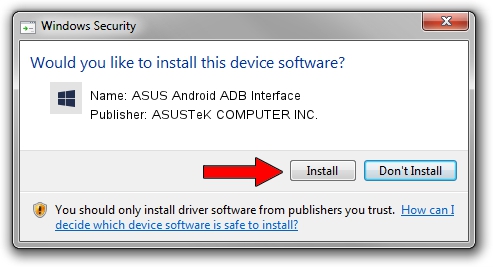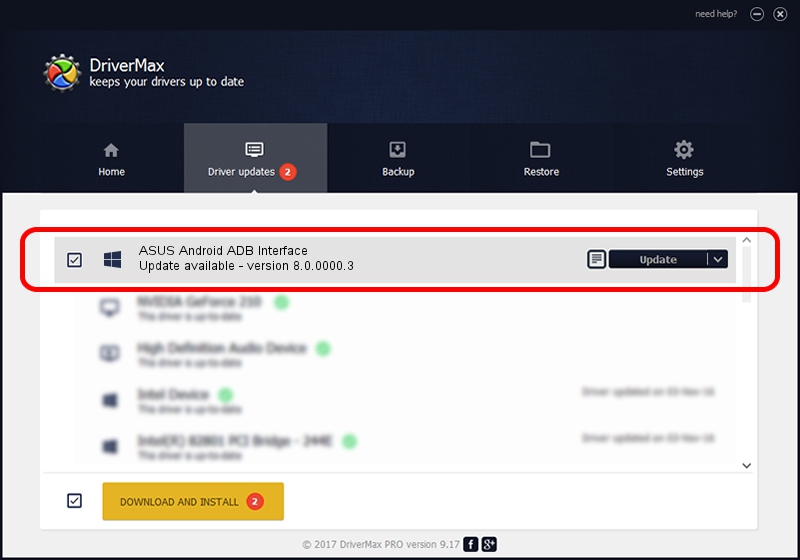Advertising seems to be blocked by your browser.
The ads help us provide this software and web site to you for free.
Please support our project by allowing our site to show ads.
Home /
Manufacturers /
ASUSTeK COMPUTER INC. /
ASUS Android ADB Interface /
USB/VID_0B05&PID_5471 /
8.0.0000.3 Mar 16, 2015
ASUSTeK COMPUTER INC. ASUS Android ADB Interface how to download and install the driver
ASUS Android ADB Interface is a Android Usb Device Class device. This Windows driver was developed by ASUSTeK COMPUTER INC.. USB/VID_0B05&PID_5471 is the matching hardware id of this device.
1. Install ASUSTeK COMPUTER INC. ASUS Android ADB Interface driver manually
- You can download from the link below the driver setup file for the ASUSTeK COMPUTER INC. ASUS Android ADB Interface driver. The archive contains version 8.0.0000.3 dated 2015-03-16 of the driver.
- Run the driver installer file from a user account with the highest privileges (rights). If your User Access Control (UAC) is started please accept of the driver and run the setup with administrative rights.
- Go through the driver installation wizard, which will guide you; it should be quite easy to follow. The driver installation wizard will scan your PC and will install the right driver.
- When the operation finishes restart your computer in order to use the updated driver. It is as simple as that to install a Windows driver!
Download size of the driver: 2630571 bytes (2.51 MB)
This driver received an average rating of 4.1 stars out of 37611 votes.
This driver is fully compatible with the following versions of Windows:
- This driver works on Windows 2000 64 bits
- This driver works on Windows Server 2003 64 bits
- This driver works on Windows XP 64 bits
- This driver works on Windows Vista 64 bits
- This driver works on Windows 7 64 bits
- This driver works on Windows 8 64 bits
- This driver works on Windows 8.1 64 bits
- This driver works on Windows 10 64 bits
- This driver works on Windows 11 64 bits
2. How to install ASUSTeK COMPUTER INC. ASUS Android ADB Interface driver using DriverMax
The most important advantage of using DriverMax is that it will setup the driver for you in the easiest possible way and it will keep each driver up to date. How easy can you install a driver using DriverMax? Let's take a look!
- Open DriverMax and push on the yellow button named ~SCAN FOR DRIVER UPDATES NOW~. Wait for DriverMax to scan and analyze each driver on your computer.
- Take a look at the list of available driver updates. Search the list until you find the ASUSTeK COMPUTER INC. ASUS Android ADB Interface driver. Click on Update.
- That's it, you installed your first driver!

Dec 24 2023 5:21PM / Written by Daniel Statescu for DriverMax
follow @DanielStatescu