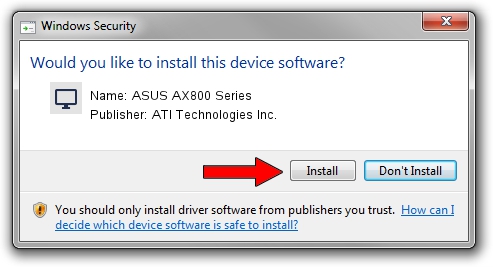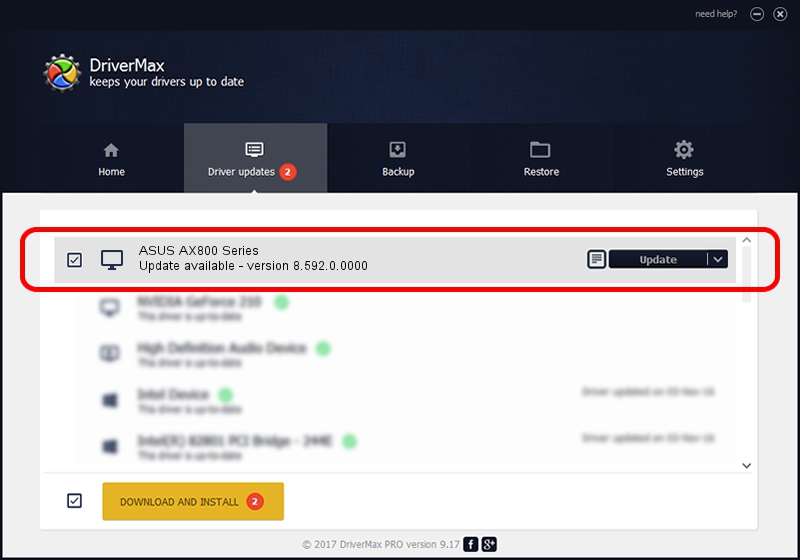Advertising seems to be blocked by your browser.
The ads help us provide this software and web site to you for free.
Please support our project by allowing our site to show ads.
Home /
Manufacturers /
ATI Technologies Inc. /
ASUS AX800 Series /
PCI/VEN_1002&DEV_4A50 /
8.592.0.0000 Mar 03, 2009
Driver for ATI Technologies Inc. ASUS AX800 Series - downloading and installing it
ASUS AX800 Series is a Display Adapters device. The developer of this driver was ATI Technologies Inc.. The hardware id of this driver is PCI/VEN_1002&DEV_4A50; this string has to match your hardware.
1. How to manually install ATI Technologies Inc. ASUS AX800 Series driver
- Download the driver setup file for ATI Technologies Inc. ASUS AX800 Series driver from the link below. This download link is for the driver version 8.592.0.0000 released on 2009-03-03.
- Run the driver setup file from a Windows account with administrative rights. If your User Access Control (UAC) is running then you will have to accept of the driver and run the setup with administrative rights.
- Follow the driver setup wizard, which should be pretty easy to follow. The driver setup wizard will analyze your PC for compatible devices and will install the driver.
- Restart your computer and enjoy the updated driver, as you can see it was quite smple.
This driver was installed by many users and received an average rating of 3.4 stars out of 86670 votes.
2. The easy way: using DriverMax to install ATI Technologies Inc. ASUS AX800 Series driver
The advantage of using DriverMax is that it will install the driver for you in just a few seconds and it will keep each driver up to date, not just this one. How can you install a driver using DriverMax? Let's see!
- Open DriverMax and press on the yellow button named ~SCAN FOR DRIVER UPDATES NOW~. Wait for DriverMax to scan and analyze each driver on your computer.
- Take a look at the list of detected driver updates. Search the list until you find the ATI Technologies Inc. ASUS AX800 Series driver. Click the Update button.
- That's all, the driver is now installed!

Aug 8 2016 6:08PM / Written by Andreea Kartman for DriverMax
follow @DeeaKartman