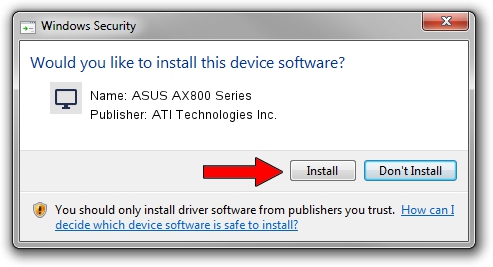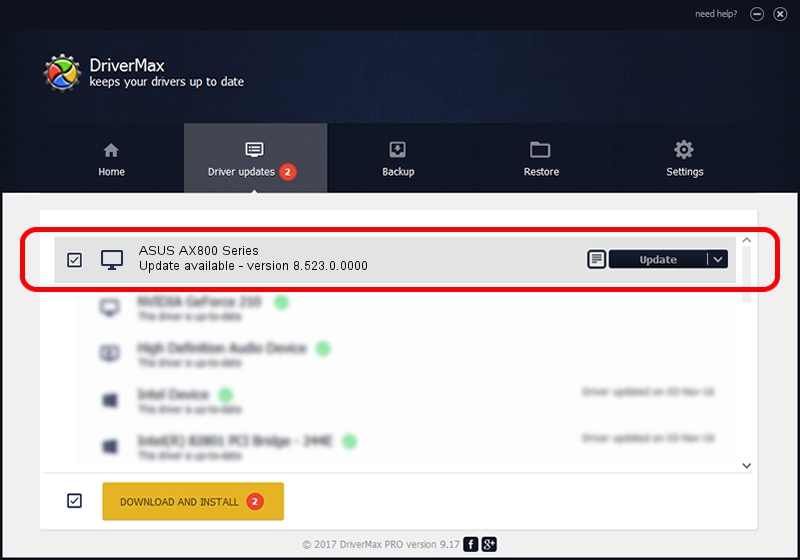Advertising seems to be blocked by your browser.
The ads help us provide this software and web site to you for free.
Please support our project by allowing our site to show ads.
Home /
Manufacturers /
ATI Technologies Inc. /
ASUS AX800 Series /
PCI/VEN_1002&DEV_4A50 /
8.523.0.0000 Aug 08, 2008
ATI Technologies Inc. ASUS AX800 Series driver download and installation
ASUS AX800 Series is a Display Adapters hardware device. This driver was developed by ATI Technologies Inc.. The hardware id of this driver is PCI/VEN_1002&DEV_4A50.
1. ATI Technologies Inc. ASUS AX800 Series driver - how to install it manually
- You can download from the link below the driver setup file for the ATI Technologies Inc. ASUS AX800 Series driver. The archive contains version 8.523.0.0000 released on 2008-08-08 of the driver.
- Start the driver installer file from a user account with the highest privileges (rights). If your UAC (User Access Control) is running please accept of the driver and run the setup with administrative rights.
- Follow the driver installation wizard, which will guide you; it should be quite easy to follow. The driver installation wizard will analyze your PC and will install the right driver.
- When the operation finishes restart your PC in order to use the updated driver. As you can see it was quite smple to install a Windows driver!
This driver received an average rating of 4 stars out of 27659 votes.
2. How to use DriverMax to install ATI Technologies Inc. ASUS AX800 Series driver
The most important advantage of using DriverMax is that it will setup the driver for you in the easiest possible way and it will keep each driver up to date, not just this one. How easy can you install a driver using DriverMax? Let's take a look!
- Start DriverMax and press on the yellow button that says ~SCAN FOR DRIVER UPDATES NOW~. Wait for DriverMax to analyze each driver on your PC.
- Take a look at the list of available driver updates. Search the list until you locate the ATI Technologies Inc. ASUS AX800 Series driver. Click the Update button.
- That's all, the driver is now installed!

Jul 30 2016 4:06AM / Written by Andreea Kartman for DriverMax
follow @DeeaKartman