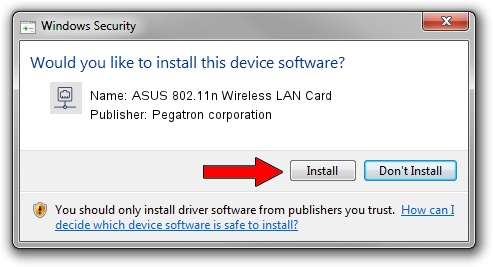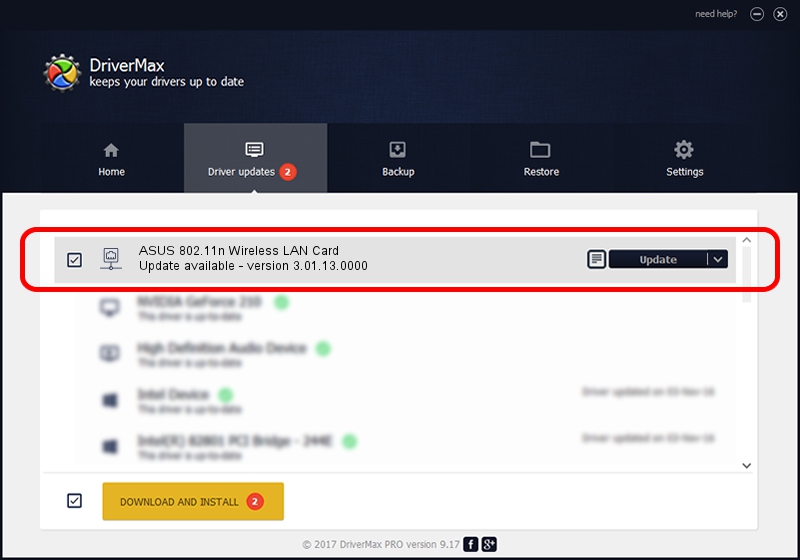Advertising seems to be blocked by your browser.
The ads help us provide this software and web site to you for free.
Please support our project by allowing our site to show ads.
Home /
Manufacturers /
Pegatron corporation /
ASUS 802.11n Wireless LAN Card /
PCI/VEN_1814&DEV_0781&SUBSYS_130F1043 /
3.01.13.0000 Nov 04, 2010
Pegatron corporation ASUS 802.11n Wireless LAN Card - two ways of downloading and installing the driver
ASUS 802.11n Wireless LAN Card is a Network Adapters device. The Windows version of this driver was developed by Pegatron corporation. The hardware id of this driver is PCI/VEN_1814&DEV_0781&SUBSYS_130F1043; this string has to match your hardware.
1. Pegatron corporation ASUS 802.11n Wireless LAN Card - install the driver manually
- You can download from the link below the driver setup file for the Pegatron corporation ASUS 802.11n Wireless LAN Card driver. The archive contains version 3.01.13.0000 released on 2010-11-04 of the driver.
- Start the driver installer file from a user account with the highest privileges (rights). If your User Access Control Service (UAC) is running please accept of the driver and run the setup with administrative rights.
- Go through the driver setup wizard, which will guide you; it should be quite easy to follow. The driver setup wizard will analyze your computer and will install the right driver.
- When the operation finishes restart your PC in order to use the updated driver. It is as simple as that to install a Windows driver!
The file size of this driver is 671094 bytes (655.37 KB)
This driver received an average rating of 4.2 stars out of 54859 votes.
This driver will work for the following versions of Windows:
- This driver works on Windows Vista 64 bits
- This driver works on Windows 7 64 bits
- This driver works on Windows 8 64 bits
- This driver works on Windows 8.1 64 bits
- This driver works on Windows 10 64 bits
- This driver works on Windows 11 64 bits
2. Installing the Pegatron corporation ASUS 802.11n Wireless LAN Card driver using DriverMax: the easy way
The most important advantage of using DriverMax is that it will setup the driver for you in the easiest possible way and it will keep each driver up to date. How easy can you install a driver using DriverMax? Let's follow a few steps!
- Start DriverMax and click on the yellow button named ~SCAN FOR DRIVER UPDATES NOW~. Wait for DriverMax to analyze each driver on your PC.
- Take a look at the list of detected driver updates. Scroll the list down until you find the Pegatron corporation ASUS 802.11n Wireless LAN Card driver. Click on Update.
- Finished installing the driver!

Jul 23 2016 2:39PM / Written by Dan Armano for DriverMax
follow @danarm