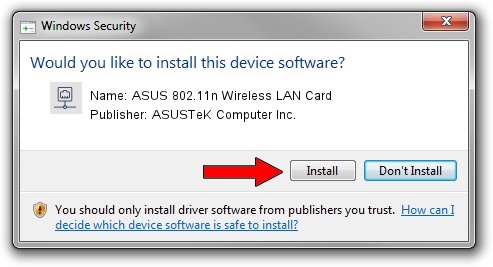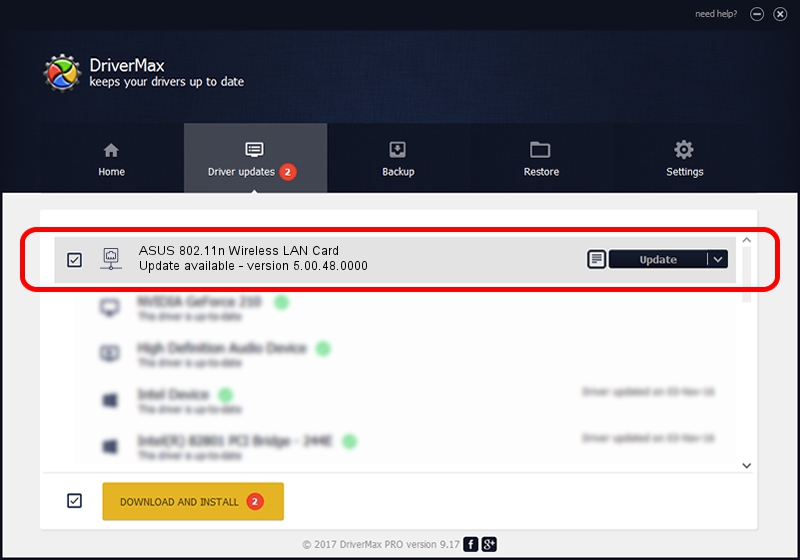Advertising seems to be blocked by your browser.
The ads help us provide this software and web site to you for free.
Please support our project by allowing our site to show ads.
Home /
Manufacturers /
ASUSTeK Computer Inc. /
ASUS 802.11n Wireless LAN Card /
PCI/VEN_1814&DEV_0601&SUBSYS_130F1043 /
5.00.48.0000 Jun 13, 2014
ASUSTeK Computer Inc. ASUS 802.11n Wireless LAN Card - two ways of downloading and installing the driver
ASUS 802.11n Wireless LAN Card is a Network Adapters hardware device. The developer of this driver was ASUSTeK Computer Inc.. The hardware id of this driver is PCI/VEN_1814&DEV_0601&SUBSYS_130F1043; this string has to match your hardware.
1. Install ASUSTeK Computer Inc. ASUS 802.11n Wireless LAN Card driver manually
- You can download from the link below the driver installer file for the ASUSTeK Computer Inc. ASUS 802.11n Wireless LAN Card driver. The archive contains version 5.00.48.0000 released on 2014-06-13 of the driver.
- Start the driver installer file from a user account with administrative rights. If your User Access Control (UAC) is enabled please confirm the installation of the driver and run the setup with administrative rights.
- Follow the driver installation wizard, which will guide you; it should be quite easy to follow. The driver installation wizard will scan your computer and will install the right driver.
- When the operation finishes shutdown and restart your PC in order to use the updated driver. As you can see it was quite smple to install a Windows driver!
This driver received an average rating of 3.6 stars out of 27638 votes.
2. Using DriverMax to install ASUSTeK Computer Inc. ASUS 802.11n Wireless LAN Card driver
The most important advantage of using DriverMax is that it will install the driver for you in the easiest possible way and it will keep each driver up to date, not just this one. How easy can you install a driver using DriverMax? Let's follow a few steps!
- Start DriverMax and click on the yellow button that says ~SCAN FOR DRIVER UPDATES NOW~. Wait for DriverMax to analyze each driver on your computer.
- Take a look at the list of detected driver updates. Scroll the list down until you locate the ASUSTeK Computer Inc. ASUS 802.11n Wireless LAN Card driver. Click on Update.
- Finished installing the driver!

Jun 20 2016 12:48PM / Written by Daniel Statescu for DriverMax
follow @DanielStatescu