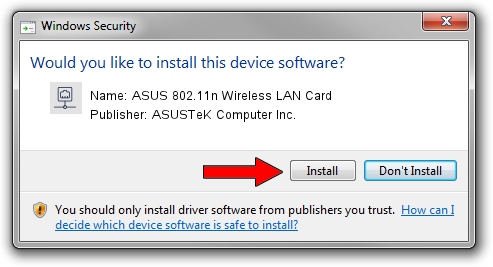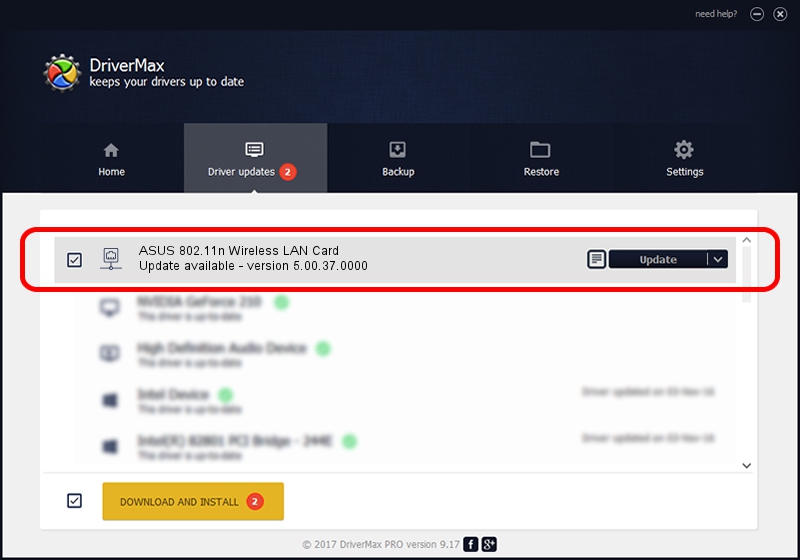Advertising seems to be blocked by your browser.
The ads help us provide this software and web site to you for free.
Please support our project by allowing our site to show ads.
Home /
Manufacturers /
ASUSTeK Computer Inc. /
ASUS 802.11n Wireless LAN Card /
PCI/VEN_1814&DEV_0601&SUBSYS_130F1043 /
5.00.37.0000 Nov 25, 2013
ASUSTeK Computer Inc. ASUS 802.11n Wireless LAN Card - two ways of downloading and installing the driver
ASUS 802.11n Wireless LAN Card is a Network Adapters device. The Windows version of this driver was developed by ASUSTeK Computer Inc.. The hardware id of this driver is PCI/VEN_1814&DEV_0601&SUBSYS_130F1043; this string has to match your hardware.
1. Manually install ASUSTeK Computer Inc. ASUS 802.11n Wireless LAN Card driver
- You can download from the link below the driver setup file for the ASUSTeK Computer Inc. ASUS 802.11n Wireless LAN Card driver. The archive contains version 5.00.37.0000 dated 2013-11-25 of the driver.
- Start the driver installer file from a user account with the highest privileges (rights). If your User Access Control Service (UAC) is running please accept of the driver and run the setup with administrative rights.
- Go through the driver setup wizard, which will guide you; it should be pretty easy to follow. The driver setup wizard will analyze your computer and will install the right driver.
- When the operation finishes shutdown and restart your PC in order to use the updated driver. As you can see it was quite smple to install a Windows driver!
This driver was rated with an average of 3.9 stars by 15843 users.
2. How to use DriverMax to install ASUSTeK Computer Inc. ASUS 802.11n Wireless LAN Card driver
The advantage of using DriverMax is that it will install the driver for you in the easiest possible way and it will keep each driver up to date. How can you install a driver with DriverMax? Let's take a look!
- Start DriverMax and press on the yellow button that says ~SCAN FOR DRIVER UPDATES NOW~. Wait for DriverMax to analyze each driver on your computer.
- Take a look at the list of detected driver updates. Search the list until you find the ASUSTeK Computer Inc. ASUS 802.11n Wireless LAN Card driver. Click the Update button.
- That's it, you installed your first driver!

Jun 20 2016 12:48PM / Written by Daniel Statescu for DriverMax
follow @DanielStatescu