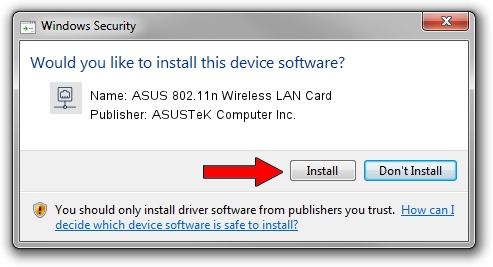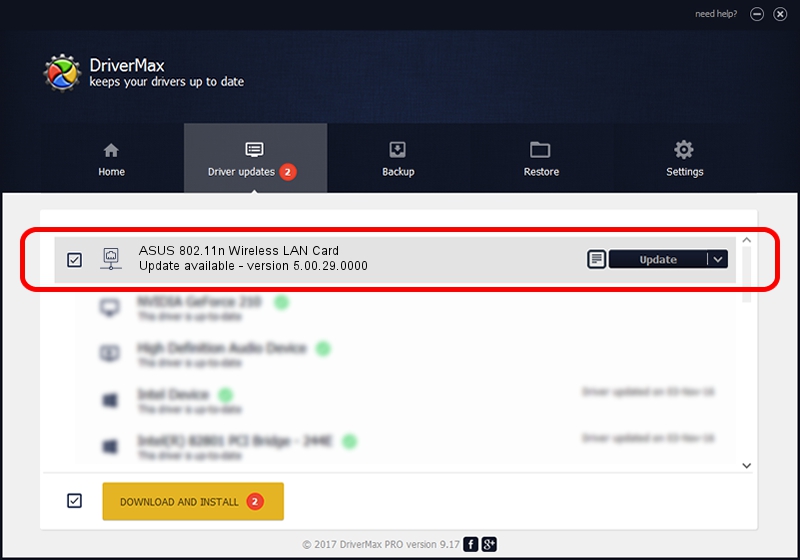Advertising seems to be blocked by your browser.
The ads help us provide this software and web site to you for free.
Please support our project by allowing our site to show ads.
Home /
Manufacturers /
ASUSTeK Computer Inc. /
ASUS 802.11n Wireless LAN Card /
PCI/VEN_1814&DEV_0601&SUBSYS_130F1043 /
5.00.29.0000 Jul 25, 2013
ASUSTeK Computer Inc. ASUS 802.11n Wireless LAN Card driver download and installation
ASUS 802.11n Wireless LAN Card is a Network Adapters hardware device. This driver was developed by ASUSTeK Computer Inc.. In order to make sure you are downloading the exact right driver the hardware id is PCI/VEN_1814&DEV_0601&SUBSYS_130F1043.
1. Manually install ASUSTeK Computer Inc. ASUS 802.11n Wireless LAN Card driver
- You can download from the link below the driver installer file for the ASUSTeK Computer Inc. ASUS 802.11n Wireless LAN Card driver. The archive contains version 5.00.29.0000 dated 2013-07-25 of the driver.
- Start the driver installer file from a user account with administrative rights. If your UAC (User Access Control) is enabled please confirm the installation of the driver and run the setup with administrative rights.
- Follow the driver setup wizard, which will guide you; it should be quite easy to follow. The driver setup wizard will analyze your computer and will install the right driver.
- When the operation finishes restart your computer in order to use the updated driver. As you can see it was quite smple to install a Windows driver!
This driver was installed by many users and received an average rating of 4 stars out of 42173 votes.
2. Installing the ASUSTeK Computer Inc. ASUS 802.11n Wireless LAN Card driver using DriverMax: the easy way
The most important advantage of using DriverMax is that it will setup the driver for you in the easiest possible way and it will keep each driver up to date, not just this one. How can you install a driver with DriverMax? Let's see!
- Open DriverMax and press on the yellow button that says ~SCAN FOR DRIVER UPDATES NOW~. Wait for DriverMax to scan and analyze each driver on your PC.
- Take a look at the list of available driver updates. Scroll the list down until you locate the ASUSTeK Computer Inc. ASUS 802.11n Wireless LAN Card driver. Click the Update button.
- That's it, you installed your first driver!