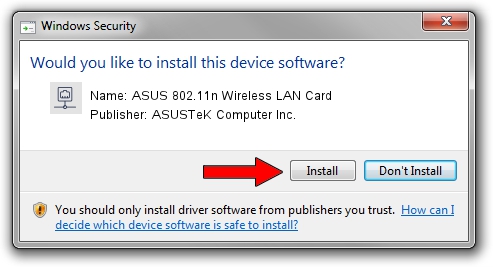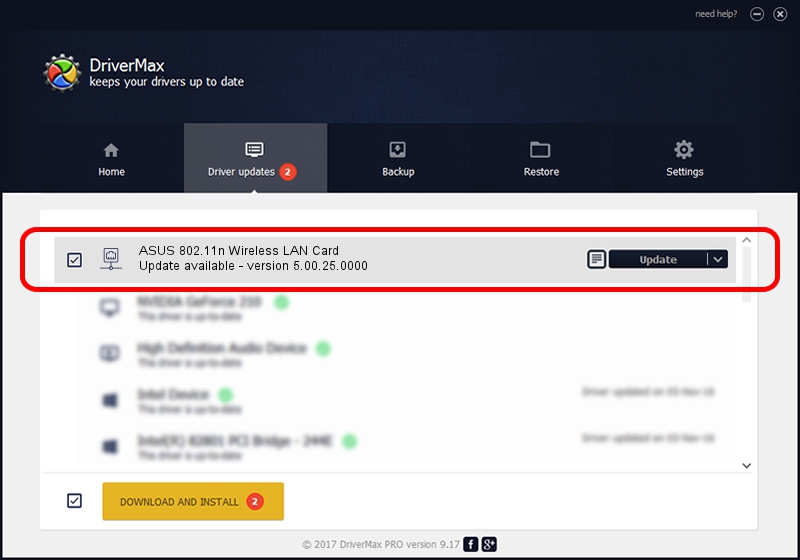Advertising seems to be blocked by your browser.
The ads help us provide this software and web site to you for free.
Please support our project by allowing our site to show ads.
Home /
Manufacturers /
ASUSTeK Computer Inc. /
ASUS 802.11n Wireless LAN Card /
PCI/VEN_1814&DEV_0601&SUBSYS_130F1043 /
5.00.25.0000 Apr 12, 2013
ASUSTeK Computer Inc. ASUS 802.11n Wireless LAN Card how to download and install the driver
ASUS 802.11n Wireless LAN Card is a Network Adapters hardware device. The Windows version of this driver was developed by ASUSTeK Computer Inc.. The hardware id of this driver is PCI/VEN_1814&DEV_0601&SUBSYS_130F1043.
1. How to manually install ASUSTeK Computer Inc. ASUS 802.11n Wireless LAN Card driver
- You can download from the link below the driver installer file for the ASUSTeK Computer Inc. ASUS 802.11n Wireless LAN Card driver. The archive contains version 5.00.25.0000 released on 2013-04-12 of the driver.
- Start the driver installer file from a user account with administrative rights. If your User Access Control (UAC) is running please confirm the installation of the driver and run the setup with administrative rights.
- Go through the driver setup wizard, which will guide you; it should be pretty easy to follow. The driver setup wizard will analyze your computer and will install the right driver.
- When the operation finishes shutdown and restart your computer in order to use the updated driver. It is as simple as that to install a Windows driver!
This driver was installed by many users and received an average rating of 3.1 stars out of 79005 votes.
2. Installing the ASUSTeK Computer Inc. ASUS 802.11n Wireless LAN Card driver using DriverMax: the easy way
The most important advantage of using DriverMax is that it will install the driver for you in the easiest possible way and it will keep each driver up to date. How easy can you install a driver using DriverMax? Let's see!
- Open DriverMax and press on the yellow button named ~SCAN FOR DRIVER UPDATES NOW~. Wait for DriverMax to scan and analyze each driver on your PC.
- Take a look at the list of driver updates. Scroll the list down until you find the ASUSTeK Computer Inc. ASUS 802.11n Wireless LAN Card driver. Click on Update.
- Finished installing the driver!

Jun 20 2016 12:48PM / Written by Daniel Statescu for DriverMax
follow @DanielStatescu