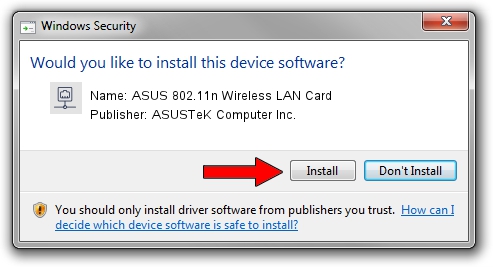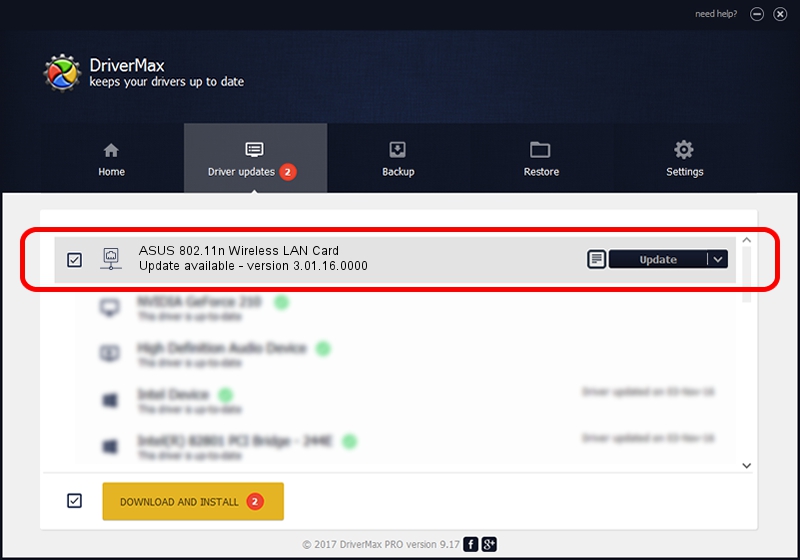Advertising seems to be blocked by your browser.
The ads help us provide this software and web site to you for free.
Please support our project by allowing our site to show ads.
Home /
Manufacturers /
ASUSTeK Computer Inc. /
ASUS 802.11n Wireless LAN Card /
PCI/VEN_1814&DEV_0601&SUBSYS_130F1043 /
3.01.16.0000 Mar 07, 2011
Download and install ASUSTeK Computer Inc. ASUS 802.11n Wireless LAN Card driver
ASUS 802.11n Wireless LAN Card is a Network Adapters device. The developer of this driver was ASUSTeK Computer Inc.. In order to make sure you are downloading the exact right driver the hardware id is PCI/VEN_1814&DEV_0601&SUBSYS_130F1043.
1. ASUSTeK Computer Inc. ASUS 802.11n Wireless LAN Card driver - how to install it manually
- Download the setup file for ASUSTeK Computer Inc. ASUS 802.11n Wireless LAN Card driver from the link below. This download link is for the driver version 3.01.16.0000 dated 2011-03-07.
- Run the driver installation file from a Windows account with administrative rights. If your User Access Control (UAC) is running then you will have to confirm the installation of the driver and run the setup with administrative rights.
- Follow the driver installation wizard, which should be pretty straightforward. The driver installation wizard will analyze your PC for compatible devices and will install the driver.
- Restart your PC and enjoy the fresh driver, as you can see it was quite smple.
The file size of this driver is 795243 bytes (776.60 KB)
This driver was installed by many users and received an average rating of 4 stars out of 57300 votes.
This driver was released for the following versions of Windows:
- This driver works on Windows Vista 64 bits
- This driver works on Windows 7 64 bits
- This driver works on Windows 8 64 bits
- This driver works on Windows 8.1 64 bits
- This driver works on Windows 10 64 bits
- This driver works on Windows 11 64 bits
2. How to install ASUSTeK Computer Inc. ASUS 802.11n Wireless LAN Card driver using DriverMax
The advantage of using DriverMax is that it will setup the driver for you in the easiest possible way and it will keep each driver up to date. How easy can you install a driver using DriverMax? Let's see!
- Start DriverMax and click on the yellow button named ~SCAN FOR DRIVER UPDATES NOW~. Wait for DriverMax to scan and analyze each driver on your computer.
- Take a look at the list of detected driver updates. Scroll the list down until you find the ASUSTeK Computer Inc. ASUS 802.11n Wireless LAN Card driver. Click on Update.
- Finished installing the driver!

Jul 29 2016 11:43PM / Written by Daniel Statescu for DriverMax
follow @DanielStatescu