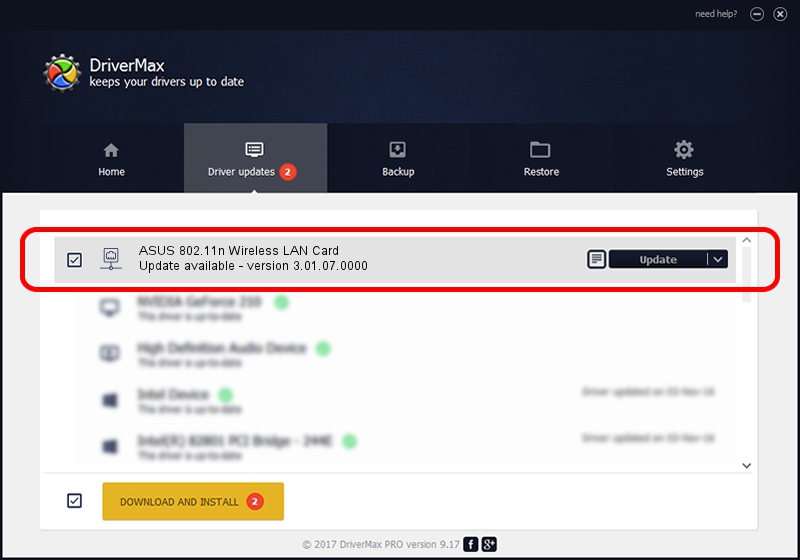Advertising seems to be blocked by your browser.
The ads help us provide this software and web site to you for free.
Please support our project by allowing our site to show ads.
Home /
Manufacturers /
ASUSTeK Computer Inc. /
ASUS 802.11n Wireless LAN Card /
PCI/VEN_1814&DEV_0601&SUBSYS_130F1043 /
3.01.07.0000 Jun 23, 2010
ASUSTeK Computer Inc. ASUS 802.11n Wireless LAN Card - two ways of downloading and installing the driver
ASUS 802.11n Wireless LAN Card is a Network Adapters device. The developer of this driver was ASUSTeK Computer Inc.. PCI/VEN_1814&DEV_0601&SUBSYS_130F1043 is the matching hardware id of this device.
1. Manually install ASUSTeK Computer Inc. ASUS 802.11n Wireless LAN Card driver
- You can download from the link below the driver installer file for the ASUSTeK Computer Inc. ASUS 802.11n Wireless LAN Card driver. The archive contains version 3.01.07.0000 dated 2010-06-23 of the driver.
- Start the driver installer file from a user account with administrative rights. If your User Access Control (UAC) is enabled please accept of the driver and run the setup with administrative rights.
- Follow the driver installation wizard, which will guide you; it should be pretty easy to follow. The driver installation wizard will scan your computer and will install the right driver.
- When the operation finishes restart your PC in order to use the updated driver. As you can see it was quite smple to install a Windows driver!
This driver received an average rating of 3.4 stars out of 89344 votes.
2. How to use DriverMax to install ASUSTeK Computer Inc. ASUS 802.11n Wireless LAN Card driver
The most important advantage of using DriverMax is that it will install the driver for you in the easiest possible way and it will keep each driver up to date. How easy can you install a driver using DriverMax? Let's follow a few steps!
- Open DriverMax and press on the yellow button that says ~SCAN FOR DRIVER UPDATES NOW~. Wait for DriverMax to scan and analyze each driver on your PC.
- Take a look at the list of detected driver updates. Search the list until you locate the ASUSTeK Computer Inc. ASUS 802.11n Wireless LAN Card driver. Click on Update.
- That's all, the driver is now installed!

Jul 2 2016 3:21AM / Written by Andreea Kartman for DriverMax
follow @DeeaKartman