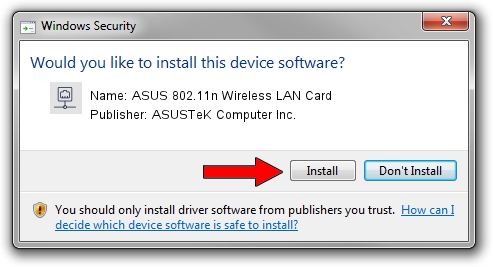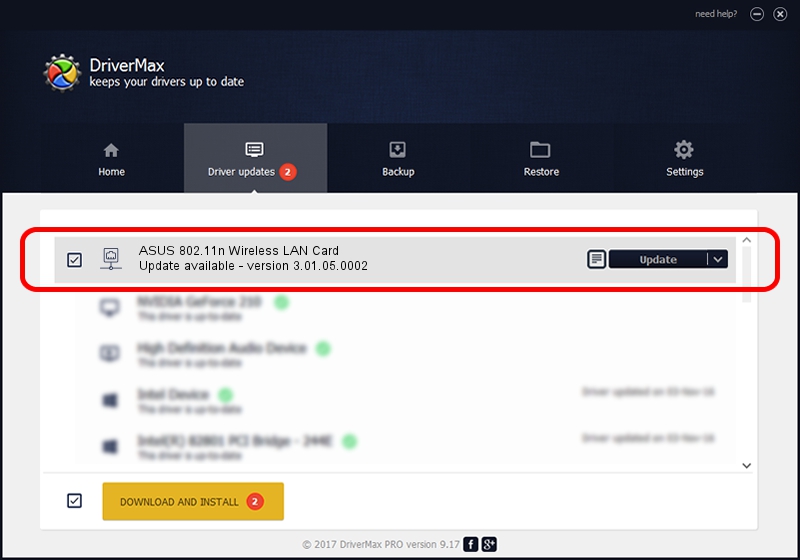Advertising seems to be blocked by your browser.
The ads help us provide this software and web site to you for free.
Please support our project by allowing our site to show ads.
Home /
Manufacturers /
ASUSTeK Computer Inc. /
ASUS 802.11n Wireless LAN Card /
PCI/VEN_1814&DEV_0601&SUBSYS_130F1043 /
3.01.05.0002 Jun 16, 2010
ASUSTeK Computer Inc. ASUS 802.11n Wireless LAN Card how to download and install the driver
ASUS 802.11n Wireless LAN Card is a Network Adapters device. The Windows version of this driver was developed by ASUSTeK Computer Inc.. PCI/VEN_1814&DEV_0601&SUBSYS_130F1043 is the matching hardware id of this device.
1. ASUSTeK Computer Inc. ASUS 802.11n Wireless LAN Card - install the driver manually
- You can download from the link below the driver installer file for the ASUSTeK Computer Inc. ASUS 802.11n Wireless LAN Card driver. The archive contains version 3.01.05.0002 released on 2010-06-16 of the driver.
- Start the driver installer file from a user account with the highest privileges (rights). If your UAC (User Access Control) is started please confirm the installation of the driver and run the setup with administrative rights.
- Follow the driver setup wizard, which will guide you; it should be pretty easy to follow. The driver setup wizard will scan your computer and will install the right driver.
- When the operation finishes shutdown and restart your PC in order to use the updated driver. As you can see it was quite smple to install a Windows driver!
Size of this driver: 642624 bytes (627.56 KB)
This driver was rated with an average of 4.7 stars by 99981 users.
This driver will work for the following versions of Windows:
- This driver works on Windows Vista 64 bits
- This driver works on Windows 7 64 bits
- This driver works on Windows 8 64 bits
- This driver works on Windows 8.1 64 bits
- This driver works on Windows 10 64 bits
- This driver works on Windows 11 64 bits
2. How to install ASUSTeK Computer Inc. ASUS 802.11n Wireless LAN Card driver using DriverMax
The most important advantage of using DriverMax is that it will install the driver for you in just a few seconds and it will keep each driver up to date. How can you install a driver using DriverMax? Let's follow a few steps!
- Open DriverMax and click on the yellow button named ~SCAN FOR DRIVER UPDATES NOW~. Wait for DriverMax to analyze each driver on your PC.
- Take a look at the list of available driver updates. Search the list until you locate the ASUSTeK Computer Inc. ASUS 802.11n Wireless LAN Card driver. Click the Update button.
- That's it, you installed your first driver!

Jul 6 2016 4:18PM / Written by Daniel Statescu for DriverMax
follow @DanielStatescu