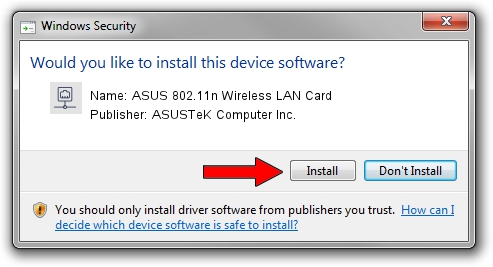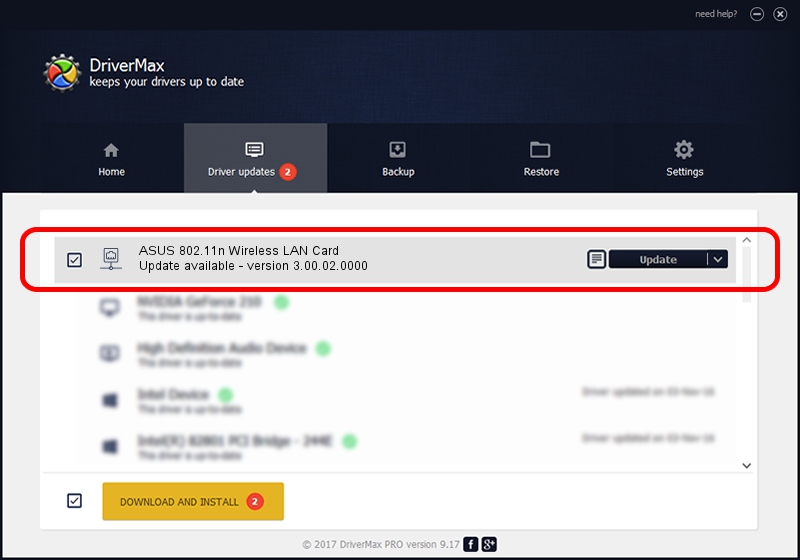Advertising seems to be blocked by your browser.
The ads help us provide this software and web site to you for free.
Please support our project by allowing our site to show ads.
Home /
Manufacturers /
ASUSTeK Computer Inc. /
ASUS 802.11n Wireless LAN Card /
PCI/VEN_1814&DEV_0601&SUBSYS_130F1043 /
3.00.02.0000 Jun 19, 2009
ASUSTeK Computer Inc. ASUS 802.11n Wireless LAN Card driver download and installation
ASUS 802.11n Wireless LAN Card is a Network Adapters hardware device. The developer of this driver was ASUSTeK Computer Inc.. The hardware id of this driver is PCI/VEN_1814&DEV_0601&SUBSYS_130F1043.
1. ASUSTeK Computer Inc. ASUS 802.11n Wireless LAN Card - install the driver manually
- Download the setup file for ASUSTeK Computer Inc. ASUS 802.11n Wireless LAN Card driver from the link below. This is the download link for the driver version 3.00.02.0000 released on 2009-06-19.
- Start the driver setup file from a Windows account with administrative rights. If your User Access Control Service (UAC) is enabled then you will have to confirm the installation of the driver and run the setup with administrative rights.
- Follow the driver installation wizard, which should be pretty easy to follow. The driver installation wizard will analyze your PC for compatible devices and will install the driver.
- Shutdown and restart your PC and enjoy the fresh driver, it is as simple as that.
File size of the driver: 526544 bytes (514.20 KB)
This driver was rated with an average of 5 stars by 92588 users.
This driver is fully compatible with the following versions of Windows:
- This driver works on Windows 7 64 bits
- This driver works on Windows 8 64 bits
- This driver works on Windows 8.1 64 bits
- This driver works on Windows 10 64 bits
- This driver works on Windows 11 64 bits
2. The easy way: using DriverMax to install ASUSTeK Computer Inc. ASUS 802.11n Wireless LAN Card driver
The most important advantage of using DriverMax is that it will install the driver for you in the easiest possible way and it will keep each driver up to date, not just this one. How can you install a driver with DriverMax? Let's take a look!
- Start DriverMax and click on the yellow button named ~SCAN FOR DRIVER UPDATES NOW~. Wait for DriverMax to scan and analyze each driver on your PC.
- Take a look at the list of available driver updates. Scroll the list down until you find the ASUSTeK Computer Inc. ASUS 802.11n Wireless LAN Card driver. Click on Update.
- That's all, the driver is now installed!

Jul 10 2016 9:58PM / Written by Andreea Kartman for DriverMax
follow @DeeaKartman