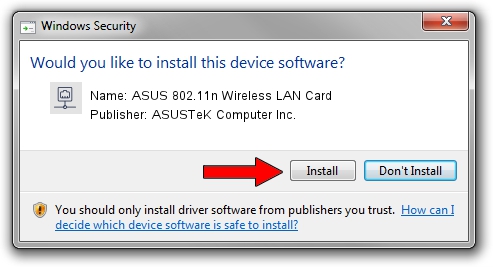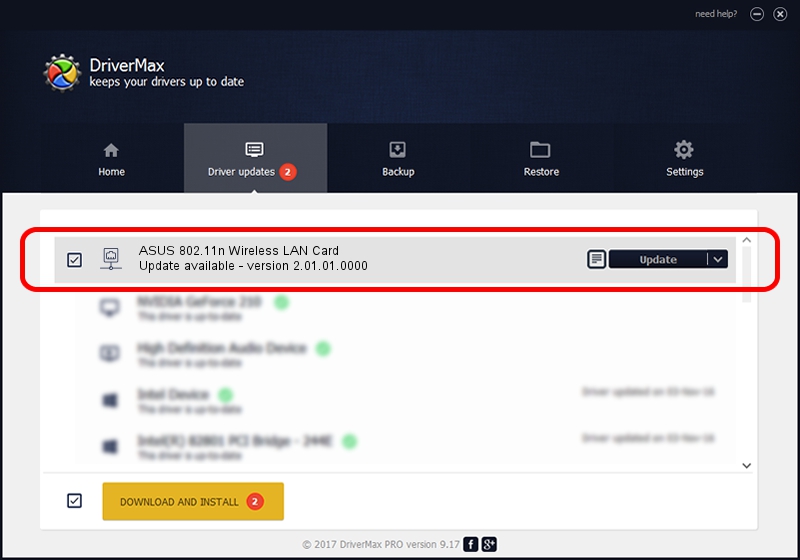Advertising seems to be blocked by your browser.
The ads help us provide this software and web site to you for free.
Please support our project by allowing our site to show ads.
Home /
Manufacturers /
ASUSTeK Computer Inc. /
ASUS 802.11n Wireless LAN Card /
PCI/VEN_1814&DEV_0601&SUBSYS_130F1043 /
2.01.01.0000 Sep 25, 2008
ASUSTeK Computer Inc. ASUS 802.11n Wireless LAN Card - two ways of downloading and installing the driver
ASUS 802.11n Wireless LAN Card is a Network Adapters hardware device. This Windows driver was developed by ASUSTeK Computer Inc.. PCI/VEN_1814&DEV_0601&SUBSYS_130F1043 is the matching hardware id of this device.
1. Install ASUSTeK Computer Inc. ASUS 802.11n Wireless LAN Card driver manually
- You can download from the link below the driver setup file for the ASUSTeK Computer Inc. ASUS 802.11n Wireless LAN Card driver. The archive contains version 2.01.01.0000 dated 2008-09-25 of the driver.
- Run the driver installer file from a user account with the highest privileges (rights). If your User Access Control Service (UAC) is enabled please confirm the installation of the driver and run the setup with administrative rights.
- Follow the driver installation wizard, which will guide you; it should be quite easy to follow. The driver installation wizard will analyze your computer and will install the right driver.
- When the operation finishes restart your computer in order to use the updated driver. As you can see it was quite smple to install a Windows driver!
The file size of this driver is 445134 bytes (434.70 KB)
This driver received an average rating of 4.1 stars out of 70690 votes.
This driver is compatible with the following versions of Windows:
- This driver works on Windows Vista 64 bits
- This driver works on Windows 7 64 bits
- This driver works on Windows 8 64 bits
- This driver works on Windows 8.1 64 bits
- This driver works on Windows 10 64 bits
- This driver works on Windows 11 64 bits
2. How to use DriverMax to install ASUSTeK Computer Inc. ASUS 802.11n Wireless LAN Card driver
The most important advantage of using DriverMax is that it will setup the driver for you in just a few seconds and it will keep each driver up to date. How can you install a driver with DriverMax? Let's follow a few steps!
- Open DriverMax and press on the yellow button that says ~SCAN FOR DRIVER UPDATES NOW~. Wait for DriverMax to scan and analyze each driver on your computer.
- Take a look at the list of available driver updates. Scroll the list down until you find the ASUSTeK Computer Inc. ASUS 802.11n Wireless LAN Card driver. Click on Update.
- Enjoy using the updated driver! :)

Mar 15 2024 7:37PM / Written by Dan Armano for DriverMax
follow @danarm