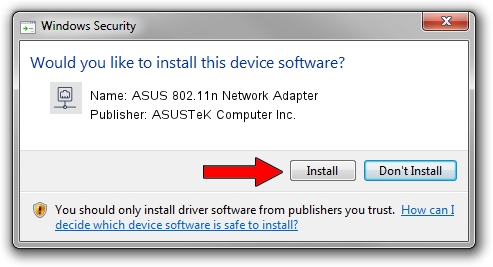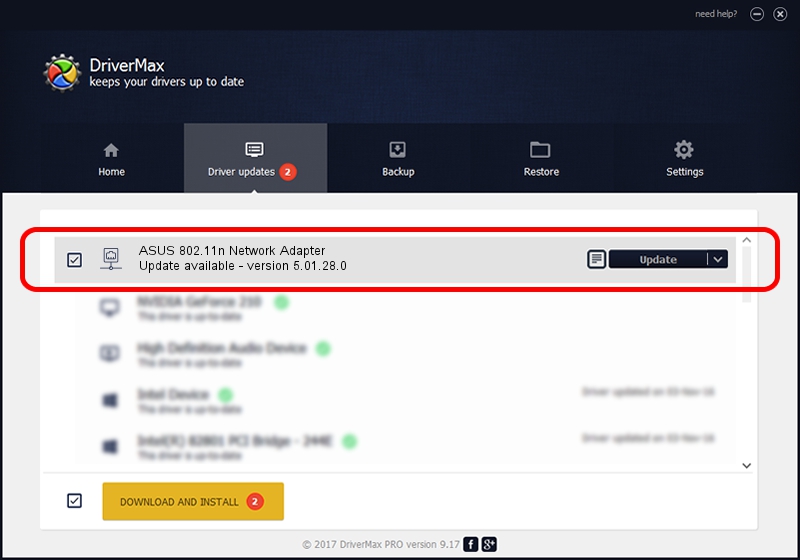Advertising seems to be blocked by your browser.
The ads help us provide this software and web site to you for free.
Please support our project by allowing our site to show ads.
Home /
Manufacturers /
ASUSTeK Computer Inc. /
ASUS 802.11n Network Adapter /
USB/VID_1761&PID_0B05 /
5.01.28.0 Jul 15, 2016
Driver for ASUSTeK Computer Inc. ASUS 802.11n Network Adapter - downloading and installing it
ASUS 802.11n Network Adapter is a Network Adapters device. The developer of this driver was ASUSTeK Computer Inc.. USB/VID_1761&PID_0B05 is the matching hardware id of this device.
1. How to manually install ASUSTeK Computer Inc. ASUS 802.11n Network Adapter driver
- Download the setup file for ASUSTeK Computer Inc. ASUS 802.11n Network Adapter driver from the location below. This download link is for the driver version 5.01.28.0 dated 2016-07-15.
- Start the driver setup file from a Windows account with administrative rights. If your UAC (User Access Control) is running then you will have to accept of the driver and run the setup with administrative rights.
- Follow the driver installation wizard, which should be quite easy to follow. The driver installation wizard will scan your PC for compatible devices and will install the driver.
- Shutdown and restart your computer and enjoy the fresh driver, as you can see it was quite smple.
Size of this driver: 1558118 bytes (1.49 MB)
This driver was installed by many users and received an average rating of 4.9 stars out of 12876 votes.
This driver will work for the following versions of Windows:
- This driver works on Windows 8 64 bits
- This driver works on Windows 8.1 64 bits
- This driver works on Windows 10 64 bits
- This driver works on Windows 11 64 bits
2. How to use DriverMax to install ASUSTeK Computer Inc. ASUS 802.11n Network Adapter driver
The advantage of using DriverMax is that it will setup the driver for you in just a few seconds and it will keep each driver up to date, not just this one. How easy can you install a driver with DriverMax? Let's take a look!
- Start DriverMax and click on the yellow button named ~SCAN FOR DRIVER UPDATES NOW~. Wait for DriverMax to scan and analyze each driver on your computer.
- Take a look at the list of driver updates. Scroll the list down until you locate the ASUSTeK Computer Inc. ASUS 802.11n Network Adapter driver. Click the Update button.
- That's it, you installed your first driver!

May 14 2024 9:39AM / Written by Daniel Statescu for DriverMax
follow @DanielStatescu