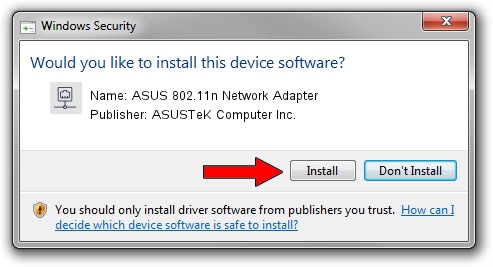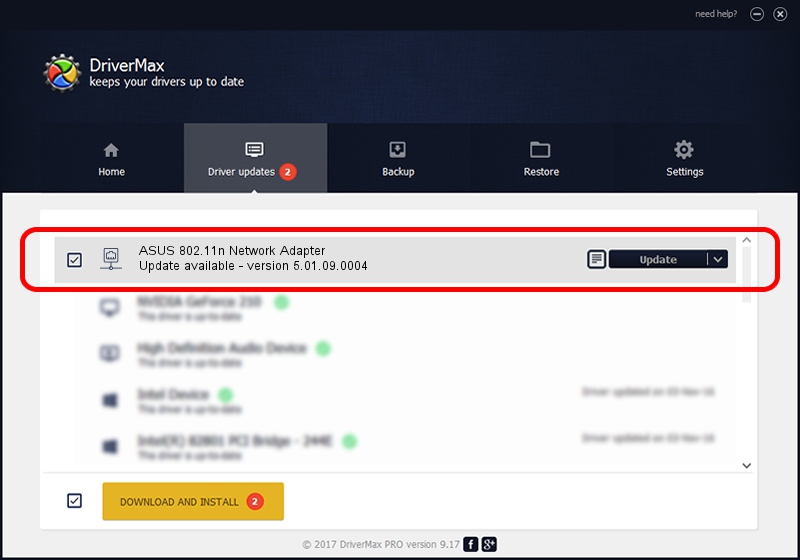Advertising seems to be blocked by your browser.
The ads help us provide this software and web site to you for free.
Please support our project by allowing our site to show ads.
Home /
Manufacturers /
ASUSTeK Computer Inc. /
ASUS 802.11n Network Adapter /
USB/VID_1761&PID_0B05 /
5.01.09.0004 Dec 18, 2013
Download and install ASUSTeK Computer Inc. ASUS 802.11n Network Adapter driver
ASUS 802.11n Network Adapter is a Network Adapters hardware device. This driver was developed by ASUSTeK Computer Inc.. In order to make sure you are downloading the exact right driver the hardware id is USB/VID_1761&PID_0B05.
1. ASUSTeK Computer Inc. ASUS 802.11n Network Adapter driver - how to install it manually
- You can download from the link below the driver installer file for the ASUSTeK Computer Inc. ASUS 802.11n Network Adapter driver. The archive contains version 5.01.09.0004 dated 2013-12-18 of the driver.
- Start the driver installer file from a user account with the highest privileges (rights). If your User Access Control Service (UAC) is started please confirm the installation of the driver and run the setup with administrative rights.
- Go through the driver installation wizard, which will guide you; it should be pretty easy to follow. The driver installation wizard will scan your PC and will install the right driver.
- When the operation finishes shutdown and restart your computer in order to use the updated driver. As you can see it was quite smple to install a Windows driver!
Driver rating 3.1 stars out of 95413 votes.
2. How to use DriverMax to install ASUSTeK Computer Inc. ASUS 802.11n Network Adapter driver
The advantage of using DriverMax is that it will setup the driver for you in just a few seconds and it will keep each driver up to date, not just this one. How can you install a driver using DriverMax? Let's take a look!
- Start DriverMax and push on the yellow button that says ~SCAN FOR DRIVER UPDATES NOW~. Wait for DriverMax to scan and analyze each driver on your PC.
- Take a look at the list of detected driver updates. Scroll the list down until you find the ASUSTeK Computer Inc. ASUS 802.11n Network Adapter driver. Click on Update.
- Enjoy using the updated driver! :)

Jul 29 2016 11:54PM / Written by Andreea Kartman for DriverMax
follow @DeeaKartman