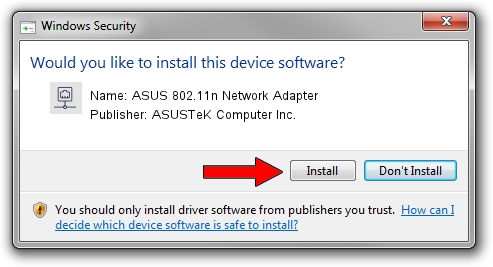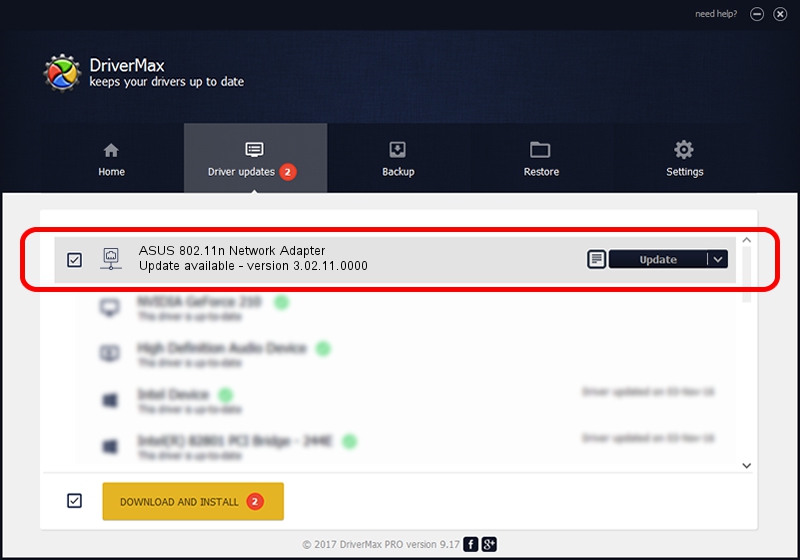Advertising seems to be blocked by your browser.
The ads help us provide this software and web site to you for free.
Please support our project by allowing our site to show ads.
Home /
Manufacturers /
ASUSTeK Computer Inc. /
ASUS 802.11n Network Adapter /
USB/VID_1761&PID_0B05 /
3.02.11.0000 Aug 17, 2012
ASUSTeK Computer Inc. ASUS 802.11n Network Adapter - two ways of downloading and installing the driver
ASUS 802.11n Network Adapter is a Network Adapters hardware device. This Windows driver was developed by ASUSTeK Computer Inc.. USB/VID_1761&PID_0B05 is the matching hardware id of this device.
1. Manually install ASUSTeK Computer Inc. ASUS 802.11n Network Adapter driver
- Download the setup file for ASUSTeK Computer Inc. ASUS 802.11n Network Adapter driver from the location below. This is the download link for the driver version 3.02.11.0000 released on 2012-08-17.
- Run the driver installation file from a Windows account with administrative rights. If your User Access Control Service (UAC) is started then you will have to accept of the driver and run the setup with administrative rights.
- Go through the driver setup wizard, which should be pretty easy to follow. The driver setup wizard will scan your PC for compatible devices and will install the driver.
- Shutdown and restart your PC and enjoy the fresh driver, as you can see it was quite smple.
The file size of this driver is 801994 bytes (783.20 KB)
This driver received an average rating of 4.6 stars out of 83250 votes.
This driver will work for the following versions of Windows:
- This driver works on Windows Vista 64 bits
- This driver works on Windows 7 64 bits
- This driver works on Windows 8 64 bits
- This driver works on Windows 8.1 64 bits
- This driver works on Windows 10 64 bits
- This driver works on Windows 11 64 bits
2. Using DriverMax to install ASUSTeK Computer Inc. ASUS 802.11n Network Adapter driver
The advantage of using DriverMax is that it will install the driver for you in just a few seconds and it will keep each driver up to date, not just this one. How can you install a driver with DriverMax? Let's follow a few steps!
- Start DriverMax and push on the yellow button named ~SCAN FOR DRIVER UPDATES NOW~. Wait for DriverMax to analyze each driver on your PC.
- Take a look at the list of detected driver updates. Scroll the list down until you find the ASUSTeK Computer Inc. ASUS 802.11n Network Adapter driver. Click the Update button.
- Finished installing the driver!

Aug 4 2016 1:23PM / Written by Dan Armano for DriverMax
follow @danarm