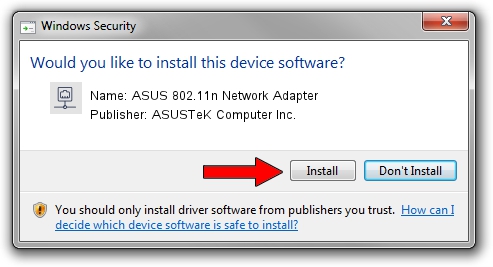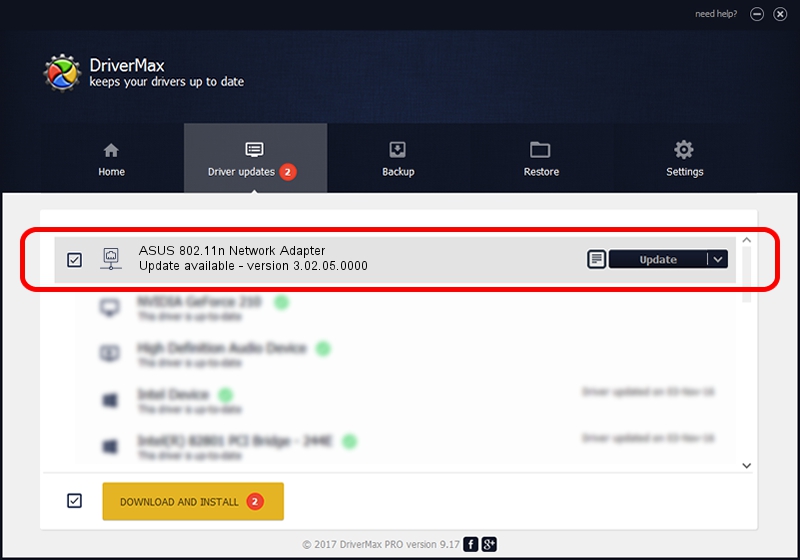Advertising seems to be blocked by your browser.
The ads help us provide this software and web site to you for free.
Please support our project by allowing our site to show ads.
Home /
Manufacturers /
ASUSTeK Computer Inc. /
ASUS 802.11n Network Adapter /
USB/VID_1761&PID_0B05 /
3.02.05.0000 Nov 10, 2011
Driver for ASUSTeK Computer Inc. ASUS 802.11n Network Adapter - downloading and installing it
ASUS 802.11n Network Adapter is a Network Adapters device. This driver was developed by ASUSTeK Computer Inc.. The hardware id of this driver is USB/VID_1761&PID_0B05; this string has to match your hardware.
1. Install ASUSTeK Computer Inc. ASUS 802.11n Network Adapter driver manually
- You can download from the link below the driver setup file for the ASUSTeK Computer Inc. ASUS 802.11n Network Adapter driver. The archive contains version 3.02.05.0000 released on 2011-11-10 of the driver.
- Run the driver installer file from a user account with the highest privileges (rights). If your User Access Control (UAC) is started please confirm the installation of the driver and run the setup with administrative rights.
- Go through the driver setup wizard, which will guide you; it should be pretty easy to follow. The driver setup wizard will analyze your computer and will install the right driver.
- When the operation finishes restart your PC in order to use the updated driver. As you can see it was quite smple to install a Windows driver!
File size of the driver: 839161 bytes (819.49 KB)
This driver was installed by many users and received an average rating of 4.7 stars out of 48968 votes.
This driver was released for the following versions of Windows:
- This driver works on Windows 7 64 bits
- This driver works on Windows 8 64 bits
- This driver works on Windows 8.1 64 bits
- This driver works on Windows 10 64 bits
- This driver works on Windows 11 64 bits
2. Using DriverMax to install ASUSTeK Computer Inc. ASUS 802.11n Network Adapter driver
The most important advantage of using DriverMax is that it will setup the driver for you in the easiest possible way and it will keep each driver up to date, not just this one. How easy can you install a driver using DriverMax? Let's see!
- Start DriverMax and click on the yellow button named ~SCAN FOR DRIVER UPDATES NOW~. Wait for DriverMax to scan and analyze each driver on your computer.
- Take a look at the list of available driver updates. Search the list until you locate the ASUSTeK Computer Inc. ASUS 802.11n Network Adapter driver. Click on Update.
- That's it, you installed your first driver!

Dec 27 2023 5:41AM / Written by Dan Armano for DriverMax
follow @danarm