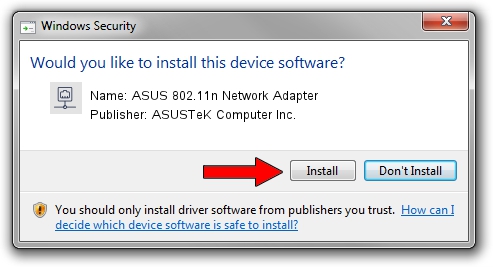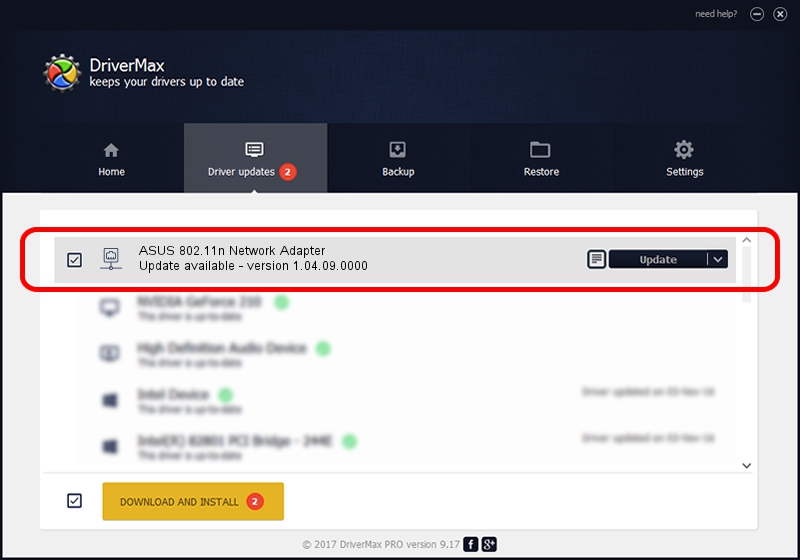Advertising seems to be blocked by your browser.
The ads help us provide this software and web site to you for free.
Please support our project by allowing our site to show ads.
Home /
Manufacturers /
ASUSTeK Computer Inc. /
ASUS 802.11n Network Adapter /
USB/VID_1761&PID_0B05 /
1.04.09.0000 Nov 19, 2009
ASUSTeK Computer Inc. ASUS 802.11n Network Adapter - two ways of downloading and installing the driver
ASUS 802.11n Network Adapter is a Network Adapters device. This driver was developed by ASUSTeK Computer Inc.. USB/VID_1761&PID_0B05 is the matching hardware id of this device.
1. Manually install ASUSTeK Computer Inc. ASUS 802.11n Network Adapter driver
- Download the driver setup file for ASUSTeK Computer Inc. ASUS 802.11n Network Adapter driver from the location below. This is the download link for the driver version 1.04.09.0000 dated 2009-11-19.
- Run the driver installation file from a Windows account with administrative rights. If your UAC (User Access Control) is enabled then you will have to accept of the driver and run the setup with administrative rights.
- Follow the driver setup wizard, which should be pretty straightforward. The driver setup wizard will analyze your PC for compatible devices and will install the driver.
- Restart your computer and enjoy the new driver, it is as simple as that.
File size of the driver: 489807 bytes (478.33 KB)
This driver was rated with an average of 3 stars by 76014 users.
This driver is compatible with the following versions of Windows:
- This driver works on Windows 2000 32 bits
- This driver works on Windows Server 2003 32 bits
- This driver works on Windows XP 32 bits
- This driver works on Windows Vista 32 bits
- This driver works on Windows 7 32 bits
- This driver works on Windows 8 32 bits
- This driver works on Windows 8.1 32 bits
- This driver works on Windows 10 32 bits
- This driver works on Windows 11 32 bits
2. How to install ASUSTeK Computer Inc. ASUS 802.11n Network Adapter driver using DriverMax
The advantage of using DriverMax is that it will setup the driver for you in just a few seconds and it will keep each driver up to date. How can you install a driver using DriverMax? Let's follow a few steps!
- Start DriverMax and click on the yellow button that says ~SCAN FOR DRIVER UPDATES NOW~. Wait for DriverMax to scan and analyze each driver on your computer.
- Take a look at the list of detected driver updates. Scroll the list down until you find the ASUSTeK Computer Inc. ASUS 802.11n Network Adapter driver. Click the Update button.
- That's all, the driver is now installed!

Jul 16 2016 5:00PM / Written by Daniel Statescu for DriverMax
follow @DanielStatescu