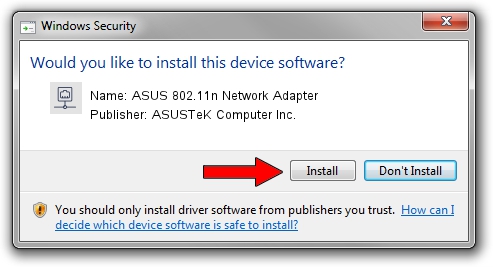Advertising seems to be blocked by your browser.
The ads help us provide this software and web site to you for free.
Please support our project by allowing our site to show ads.
Home /
Manufacturers /
ASUSTeK Computer Inc. /
ASUS 802.11n Network Adapter /
USB/VID_0B05&PID_1784 /
3.02.04.0000 Sep 05, 2011
Download and install ASUSTeK Computer Inc. ASUS 802.11n Network Adapter driver
ASUS 802.11n Network Adapter is a Network Adapters hardware device. This Windows driver was developed by ASUSTeK Computer Inc.. The hardware id of this driver is USB/VID_0B05&PID_1784.
1. Manually install ASUSTeK Computer Inc. ASUS 802.11n Network Adapter driver
- You can download from the link below the driver installer file for the ASUSTeK Computer Inc. ASUS 802.11n Network Adapter driver. The archive contains version 3.02.04.0000 released on 2011-09-05 of the driver.
- Start the driver installer file from a user account with the highest privileges (rights). If your User Access Control (UAC) is enabled please confirm the installation of the driver and run the setup with administrative rights.
- Follow the driver installation wizard, which will guide you; it should be pretty easy to follow. The driver installation wizard will scan your computer and will install the right driver.
- When the operation finishes shutdown and restart your PC in order to use the updated driver. It is as simple as that to install a Windows driver!
File size of the driver: 782958 bytes (764.61 KB)
This driver was rated with an average of 4.5 stars by 41100 users.
This driver will work for the following versions of Windows:
- This driver works on Windows Vista 64 bits
- This driver works on Windows 7 64 bits
- This driver works on Windows 8 64 bits
- This driver works on Windows 8.1 64 bits
- This driver works on Windows 10 64 bits
- This driver works on Windows 11 64 bits
2. The easy way: using DriverMax to install ASUSTeK Computer Inc. ASUS 802.11n Network Adapter driver
The advantage of using DriverMax is that it will install the driver for you in the easiest possible way and it will keep each driver up to date, not just this one. How can you install a driver using DriverMax? Let's see!
- Start DriverMax and push on the yellow button that says ~SCAN FOR DRIVER UPDATES NOW~. Wait for DriverMax to analyze each driver on your computer.
- Take a look at the list of detected driver updates. Scroll the list down until you locate the ASUSTeK Computer Inc. ASUS 802.11n Network Adapter driver. Click on Update.
- Enjoy using the updated driver! :)

Jul 13 2016 10:18AM / Written by Dan Armano for DriverMax
follow @danarm