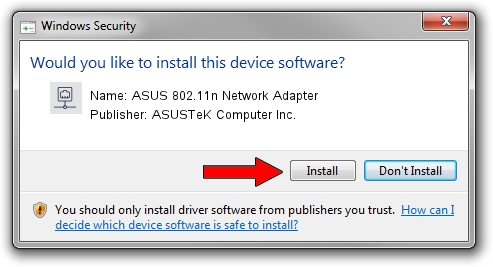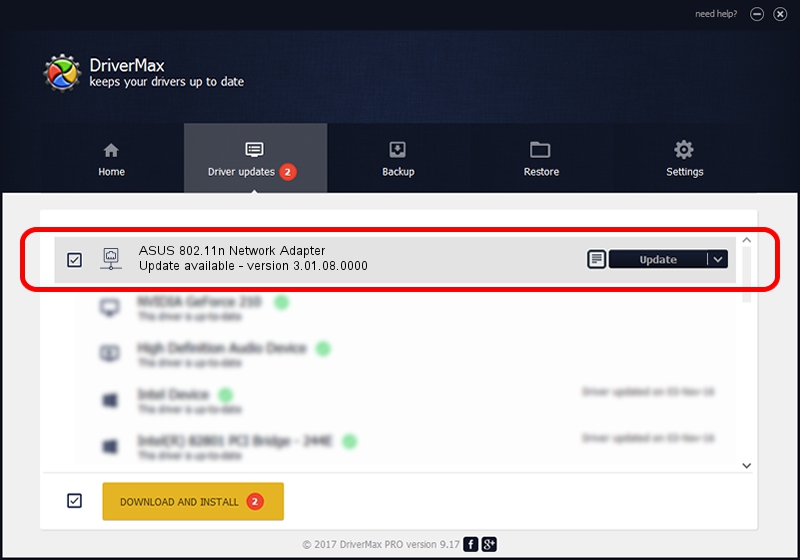Advertising seems to be blocked by your browser.
The ads help us provide this software and web site to you for free.
Please support our project by allowing our site to show ads.
Home /
Manufacturers /
ASUSTeK Computer Inc. /
ASUS 802.11n Network Adapter /
USB/VID_0B05&PID_1784 /
3.01.08.0000 Dec 28, 2010
ASUSTeK Computer Inc. ASUS 802.11n Network Adapter how to download and install the driver
ASUS 802.11n Network Adapter is a Network Adapters hardware device. The Windows version of this driver was developed by ASUSTeK Computer Inc.. In order to make sure you are downloading the exact right driver the hardware id is USB/VID_0B05&PID_1784.
1. Manually install ASUSTeK Computer Inc. ASUS 802.11n Network Adapter driver
- Download the driver setup file for ASUSTeK Computer Inc. ASUS 802.11n Network Adapter driver from the link below. This download link is for the driver version 3.01.08.0000 released on 2010-12-28.
- Run the driver installation file from a Windows account with administrative rights. If your UAC (User Access Control) is running then you will have to confirm the installation of the driver and run the setup with administrative rights.
- Follow the driver setup wizard, which should be pretty easy to follow. The driver setup wizard will analyze your PC for compatible devices and will install the driver.
- Restart your computer and enjoy the fresh driver, as you can see it was quite smple.
Download size of the driver: 788332 bytes (769.86 KB)
This driver received an average rating of 5 stars out of 81099 votes.
This driver is fully compatible with the following versions of Windows:
- This driver works on Windows 7 64 bits
- This driver works on Windows 8 64 bits
- This driver works on Windows 8.1 64 bits
- This driver works on Windows 10 64 bits
- This driver works on Windows 11 64 bits
2. The easy way: using DriverMax to install ASUSTeK Computer Inc. ASUS 802.11n Network Adapter driver
The advantage of using DriverMax is that it will install the driver for you in just a few seconds and it will keep each driver up to date, not just this one. How can you install a driver using DriverMax? Let's take a look!
- Open DriverMax and push on the yellow button that says ~SCAN FOR DRIVER UPDATES NOW~. Wait for DriverMax to analyze each driver on your computer.
- Take a look at the list of available driver updates. Search the list until you locate the ASUSTeK Computer Inc. ASUS 802.11n Network Adapter driver. Click on Update.
- That's all, the driver is now installed!

Jul 13 2016 8:22AM / Written by Daniel Statescu for DriverMax
follow @DanielStatescu