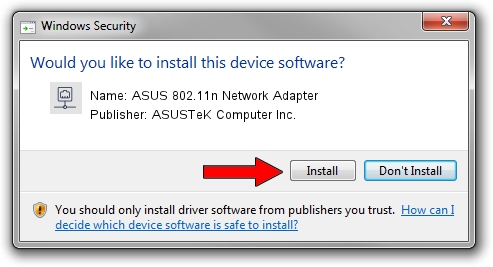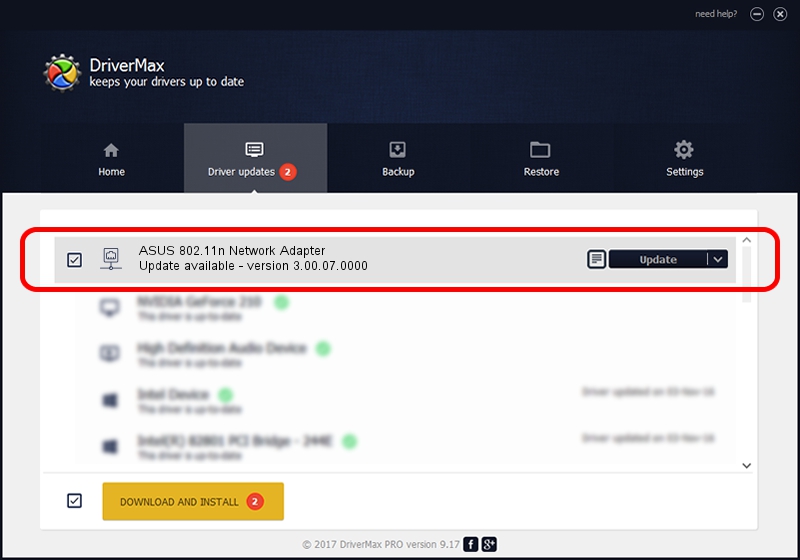Advertising seems to be blocked by your browser.
The ads help us provide this software and web site to you for free.
Please support our project by allowing our site to show ads.
Home /
Manufacturers /
ASUSTeK Computer Inc. /
ASUS 802.11n Network Adapter /
USB/VID_0B05&PID_1761 /
3.00.07.0000 Sep 15, 2009
ASUSTeK Computer Inc. ASUS 802.11n Network Adapter driver download and installation
ASUS 802.11n Network Adapter is a Network Adapters device. This Windows driver was developed by ASUSTeK Computer Inc.. The hardware id of this driver is USB/VID_0B05&PID_1761; this string has to match your hardware.
1. ASUSTeK Computer Inc. ASUS 802.11n Network Adapter driver - how to install it manually
- Download the setup file for ASUSTeK Computer Inc. ASUS 802.11n Network Adapter driver from the location below. This is the download link for the driver version 3.00.07.0000 released on 2009-09-15.
- Start the driver installation file from a Windows account with administrative rights. If your UAC (User Access Control) is enabled then you will have to confirm the installation of the driver and run the setup with administrative rights.
- Follow the driver installation wizard, which should be pretty straightforward. The driver installation wizard will analyze your PC for compatible devices and will install the driver.
- Restart your PC and enjoy the fresh driver, it is as simple as that.
Driver file size: 581306 bytes (567.68 KB)
Driver rating 4.3 stars out of 81452 votes.
This driver will work for the following versions of Windows:
- This driver works on Windows 7 64 bits
- This driver works on Windows 8 64 bits
- This driver works on Windows 8.1 64 bits
- This driver works on Windows 10 64 bits
- This driver works on Windows 11 64 bits
2. Using DriverMax to install ASUSTeK Computer Inc. ASUS 802.11n Network Adapter driver
The most important advantage of using DriverMax is that it will setup the driver for you in the easiest possible way and it will keep each driver up to date, not just this one. How can you install a driver using DriverMax? Let's see!
- Open DriverMax and press on the yellow button that says ~SCAN FOR DRIVER UPDATES NOW~. Wait for DriverMax to scan and analyze each driver on your PC.
- Take a look at the list of driver updates. Scroll the list down until you find the ASUSTeK Computer Inc. ASUS 802.11n Network Adapter driver. Click on Update.
- That's it, you installed your first driver!

Aug 11 2016 12:49PM / Written by Dan Armano for DriverMax
follow @danarm