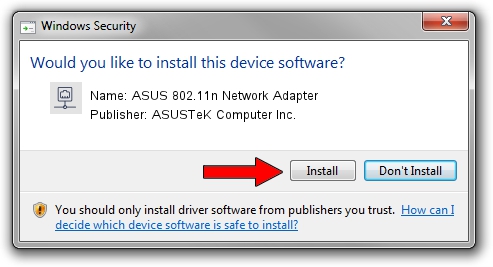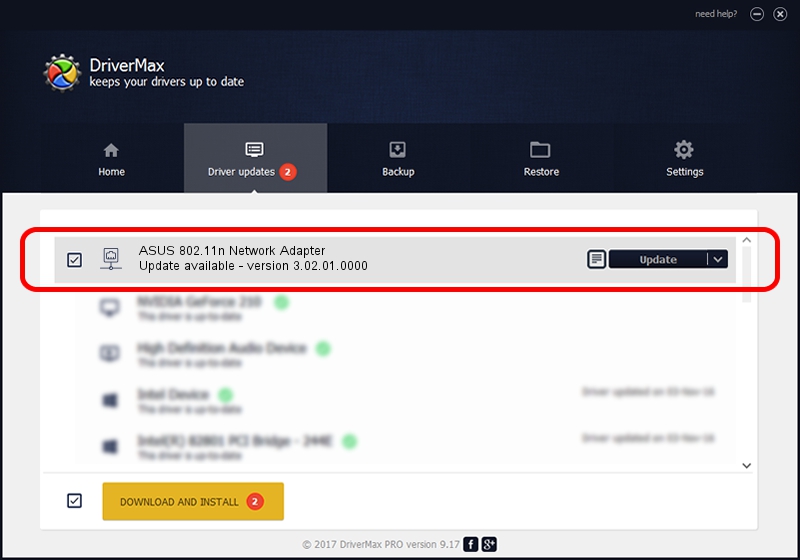Advertising seems to be blocked by your browser.
The ads help us provide this software and web site to you for free.
Please support our project by allowing our site to show ads.
Home /
Manufacturers /
ASUSTeK Computer Inc. /
ASUS 802.11n Network Adapter /
USB/VID_0B05&PID_1731 /
3.02.01.0000 Apr 25, 2011
Download and install ASUSTeK Computer Inc. ASUS 802.11n Network Adapter driver
ASUS 802.11n Network Adapter is a Network Adapters hardware device. The developer of this driver was ASUSTeK Computer Inc.. The hardware id of this driver is USB/VID_0B05&PID_1731.
1. How to manually install ASUSTeK Computer Inc. ASUS 802.11n Network Adapter driver
- You can download from the link below the driver installer file for the ASUSTeK Computer Inc. ASUS 802.11n Network Adapter driver. The archive contains version 3.02.01.0000 released on 2011-04-25 of the driver.
- Start the driver installer file from a user account with the highest privileges (rights). If your UAC (User Access Control) is enabled please accept of the driver and run the setup with administrative rights.
- Go through the driver installation wizard, which will guide you; it should be quite easy to follow. The driver installation wizard will analyze your computer and will install the right driver.
- When the operation finishes shutdown and restart your PC in order to use the updated driver. As you can see it was quite smple to install a Windows driver!
Size of this driver: 731283 bytes (714.14 KB)
This driver was installed by many users and received an average rating of 4.8 stars out of 44953 votes.
This driver was released for the following versions of Windows:
- This driver works on Windows 2000 32 bits
- This driver works on Windows Server 2003 32 bits
- This driver works on Windows XP 32 bits
- This driver works on Windows Vista 32 bits
- This driver works on Windows 7 32 bits
- This driver works on Windows 8 32 bits
- This driver works on Windows 8.1 32 bits
- This driver works on Windows 10 32 bits
- This driver works on Windows 11 32 bits
2. How to use DriverMax to install ASUSTeK Computer Inc. ASUS 802.11n Network Adapter driver
The advantage of using DriverMax is that it will install the driver for you in just a few seconds and it will keep each driver up to date, not just this one. How can you install a driver with DriverMax? Let's take a look!
- Start DriverMax and press on the yellow button named ~SCAN FOR DRIVER UPDATES NOW~. Wait for DriverMax to scan and analyze each driver on your PC.
- Take a look at the list of available driver updates. Search the list until you locate the ASUSTeK Computer Inc. ASUS 802.11n Network Adapter driver. Click the Update button.
- That's it, you installed your first driver!

Jul 28 2016 10:38AM / Written by Daniel Statescu for DriverMax
follow @DanielStatescu