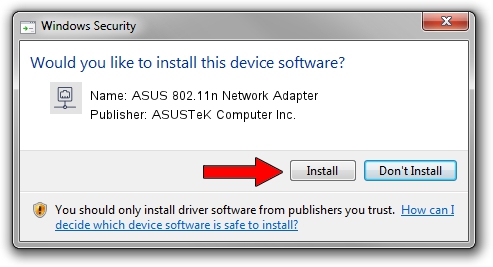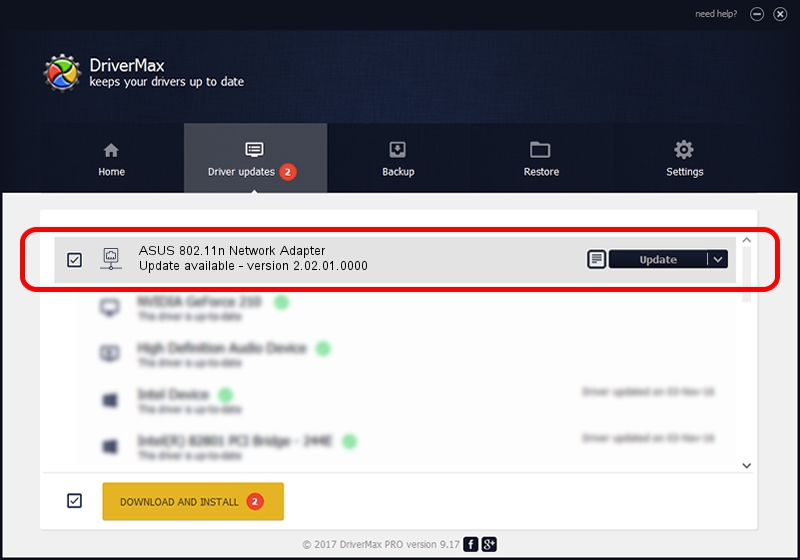Advertising seems to be blocked by your browser.
The ads help us provide this software and web site to you for free.
Please support our project by allowing our site to show ads.
Home /
Manufacturers /
ASUSTeK Computer Inc. /
ASUS 802.11n Network Adapter /
USB/VID_0B05&PID_1731 /
2.02.01.0000 Jul 31, 2008
ASUSTeK Computer Inc. ASUS 802.11n Network Adapter how to download and install the driver
ASUS 802.11n Network Adapter is a Network Adapters device. The developer of this driver was ASUSTeK Computer Inc.. USB/VID_0B05&PID_1731 is the matching hardware id of this device.
1. Install ASUSTeK Computer Inc. ASUS 802.11n Network Adapter driver manually
- You can download from the link below the driver setup file for the ASUSTeK Computer Inc. ASUS 802.11n Network Adapter driver. The archive contains version 2.02.01.0000 released on 2008-07-31 of the driver.
- Run the driver installer file from a user account with the highest privileges (rights). If your UAC (User Access Control) is enabled please accept of the driver and run the setup with administrative rights.
- Go through the driver setup wizard, which will guide you; it should be pretty easy to follow. The driver setup wizard will scan your computer and will install the right driver.
- When the operation finishes shutdown and restart your PC in order to use the updated driver. As you can see it was quite smple to install a Windows driver!
Driver file size: 436349 bytes (426.12 KB)
This driver received an average rating of 4.4 stars out of 20650 votes.
This driver is compatible with the following versions of Windows:
- This driver works on Windows 2000 64 bits
- This driver works on Windows Server 2003 64 bits
- This driver works on Windows XP 64 bits
- This driver works on Windows Vista 64 bits
- This driver works on Windows 7 64 bits
- This driver works on Windows 8 64 bits
- This driver works on Windows 8.1 64 bits
- This driver works on Windows 10 64 bits
- This driver works on Windows 11 64 bits
2. The easy way: using DriverMax to install ASUSTeK Computer Inc. ASUS 802.11n Network Adapter driver
The advantage of using DriverMax is that it will install the driver for you in the easiest possible way and it will keep each driver up to date, not just this one. How can you install a driver with DriverMax? Let's see!
- Open DriverMax and push on the yellow button named ~SCAN FOR DRIVER UPDATES NOW~. Wait for DriverMax to analyze each driver on your PC.
- Take a look at the list of detected driver updates. Scroll the list down until you find the ASUSTeK Computer Inc. ASUS 802.11n Network Adapter driver. Click the Update button.
- Enjoy using the updated driver! :)

Jul 30 2016 10:05AM / Written by Andreea Kartman for DriverMax
follow @DeeaKartman