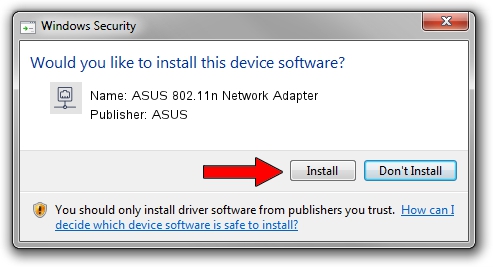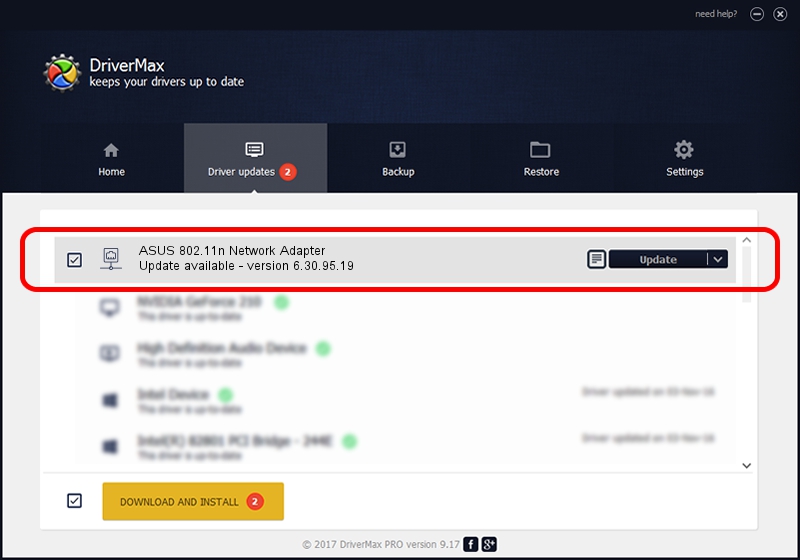Advertising seems to be blocked by your browser.
The ads help us provide this software and web site to you for free.
Please support our project by allowing our site to show ads.
Home /
Manufacturers /
ASUS /
ASUS 802.11n Network Adapter /
PCI/VEN_14E4&DEV_A8DA /
6.30.95.19 Oct 03, 2012
ASUS ASUS 802.11n Network Adapter - two ways of downloading and installing the driver
ASUS 802.11n Network Adapter is a Network Adapters device. This driver was developed by ASUS. PCI/VEN_14E4&DEV_A8DA is the matching hardware id of this device.
1. Install ASUS ASUS 802.11n Network Adapter driver manually
- You can download from the link below the driver installer file for the ASUS ASUS 802.11n Network Adapter driver. The archive contains version 6.30.95.19 dated 2012-10-03 of the driver.
- Start the driver installer file from a user account with administrative rights. If your User Access Control Service (UAC) is enabled please accept of the driver and run the setup with administrative rights.
- Go through the driver installation wizard, which will guide you; it should be quite easy to follow. The driver installation wizard will scan your PC and will install the right driver.
- When the operation finishes shutdown and restart your PC in order to use the updated driver. It is as simple as that to install a Windows driver!
This driver was installed by many users and received an average rating of 3.3 stars out of 6420 votes.
2. Installing the ASUS ASUS 802.11n Network Adapter driver using DriverMax: the easy way
The most important advantage of using DriverMax is that it will install the driver for you in just a few seconds and it will keep each driver up to date, not just this one. How can you install a driver using DriverMax? Let's take a look!
- Open DriverMax and push on the yellow button named ~SCAN FOR DRIVER UPDATES NOW~. Wait for DriverMax to analyze each driver on your PC.
- Take a look at the list of detected driver updates. Search the list until you locate the ASUS ASUS 802.11n Network Adapter driver. Click the Update button.
- Finished installing the driver!

Jul 7 2016 9:16AM / Written by Dan Armano for DriverMax
follow @danarm