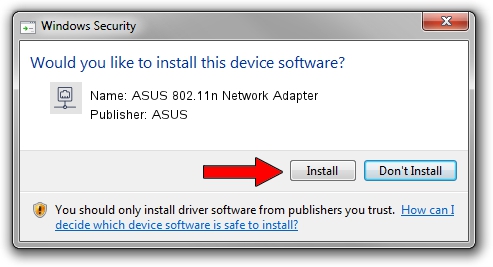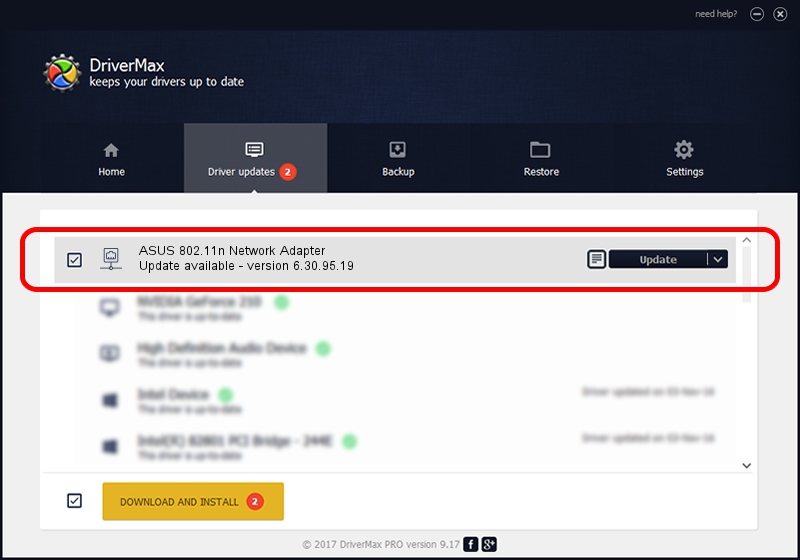Advertising seems to be blocked by your browser.
The ads help us provide this software and web site to you for free.
Please support our project by allowing our site to show ads.
Home /
Manufacturers /
ASUS /
ASUS 802.11n Network Adapter /
PCI/VEN_14E4&DEV_A8D6 /
6.30.95.19 Oct 03, 2012
ASUS ASUS 802.11n Network Adapter - two ways of downloading and installing the driver
ASUS 802.11n Network Adapter is a Network Adapters device. This Windows driver was developed by ASUS. The hardware id of this driver is PCI/VEN_14E4&DEV_A8D6; this string has to match your hardware.
1. ASUS ASUS 802.11n Network Adapter - install the driver manually
- You can download from the link below the driver installer file for the ASUS ASUS 802.11n Network Adapter driver. The archive contains version 6.30.95.19 dated 2012-10-03 of the driver.
- Start the driver installer file from a user account with administrative rights. If your User Access Control Service (UAC) is enabled please confirm the installation of the driver and run the setup with administrative rights.
- Go through the driver installation wizard, which will guide you; it should be pretty easy to follow. The driver installation wizard will scan your PC and will install the right driver.
- When the operation finishes restart your computer in order to use the updated driver. It is as simple as that to install a Windows driver!
This driver was rated with an average of 3 stars by 6293 users.
2. Using DriverMax to install ASUS ASUS 802.11n Network Adapter driver
The most important advantage of using DriverMax is that it will setup the driver for you in just a few seconds and it will keep each driver up to date, not just this one. How easy can you install a driver using DriverMax? Let's follow a few steps!
- Open DriverMax and press on the yellow button named ~SCAN FOR DRIVER UPDATES NOW~. Wait for DriverMax to scan and analyze each driver on your computer.
- Take a look at the list of available driver updates. Scroll the list down until you locate the ASUS ASUS 802.11n Network Adapter driver. Click on Update.
- Finished installing the driver!

Jul 7 2016 9:16AM / Written by Dan Armano for DriverMax
follow @danarm