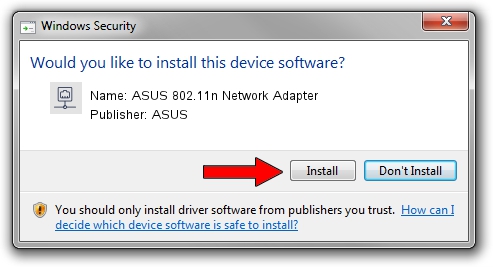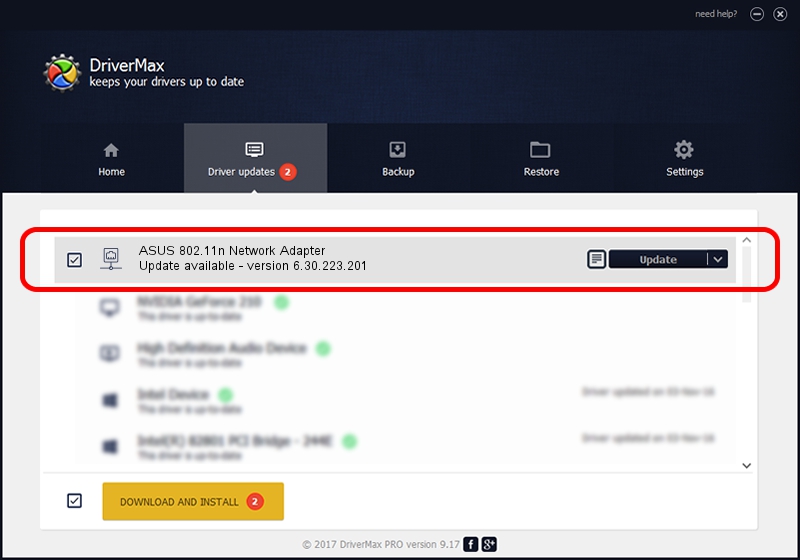Advertising seems to be blocked by your browser.
The ads help us provide this software and web site to you for free.
Please support our project by allowing our site to show ads.
Home /
Manufacturers /
ASUS /
ASUS 802.11n Network Adapter /
PCI/VEN_14E4&DEV_4727 /
6.30.223.201 Nov 07, 2013
Download and install ASUS ASUS 802.11n Network Adapter driver
ASUS 802.11n Network Adapter is a Network Adapters device. The developer of this driver was ASUS. PCI/VEN_14E4&DEV_4727 is the matching hardware id of this device.
1. Manually install ASUS ASUS 802.11n Network Adapter driver
- You can download from the link below the driver setup file for the ASUS ASUS 802.11n Network Adapter driver. The archive contains version 6.30.223.201 released on 2013-11-07 of the driver.
- Run the driver installer file from a user account with administrative rights. If your User Access Control (UAC) is running please confirm the installation of the driver and run the setup with administrative rights.
- Go through the driver installation wizard, which will guide you; it should be pretty easy to follow. The driver installation wizard will scan your PC and will install the right driver.
- When the operation finishes shutdown and restart your PC in order to use the updated driver. It is as simple as that to install a Windows driver!
Driver file size: 3240532 bytes (3.09 MB)
This driver received an average rating of 4.5 stars out of 84561 votes.
This driver is compatible with the following versions of Windows:
- This driver works on Windows 2000 64 bits
- This driver works on Windows Server 2003 64 bits
- This driver works on Windows XP 64 bits
- This driver works on Windows Vista 64 bits
- This driver works on Windows 7 64 bits
- This driver works on Windows 8 64 bits
- This driver works on Windows 8.1 64 bits
- This driver works on Windows 10 64 bits
- This driver works on Windows 11 64 bits
2. How to use DriverMax to install ASUS ASUS 802.11n Network Adapter driver
The advantage of using DriverMax is that it will setup the driver for you in the easiest possible way and it will keep each driver up to date, not just this one. How can you install a driver using DriverMax? Let's take a look!
- Open DriverMax and click on the yellow button named ~SCAN FOR DRIVER UPDATES NOW~. Wait for DriverMax to scan and analyze each driver on your PC.
- Take a look at the list of driver updates. Search the list until you locate the ASUS ASUS 802.11n Network Adapter driver. Click on Update.
- That's all, the driver is now installed!

May 19 2024 12:45AM / Written by Daniel Statescu for DriverMax
follow @DanielStatescu