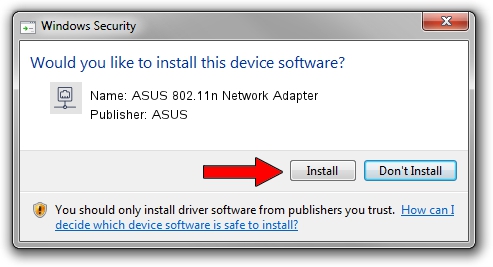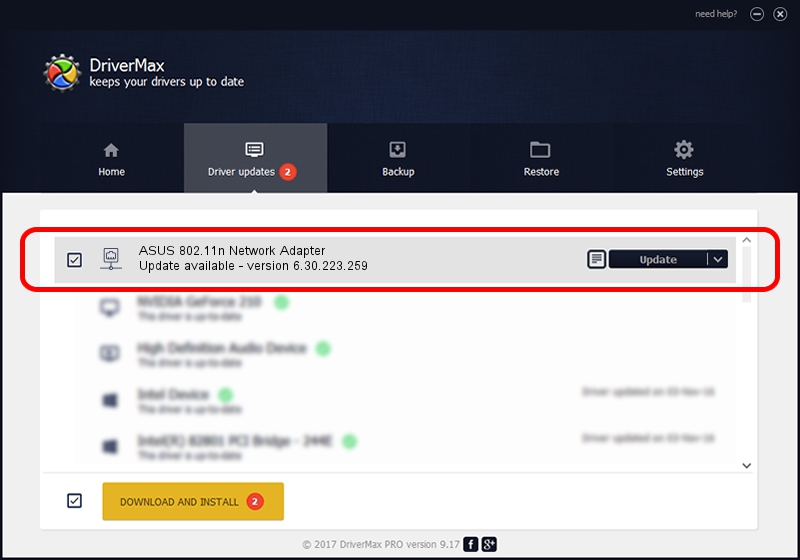Advertising seems to be blocked by your browser.
The ads help us provide this software and web site to you for free.
Please support our project by allowing our site to show ads.
Home /
Manufacturers /
ASUS /
ASUS 802.11n Network Adapter /
PCI/VEN_14E4&DEV_4722 /
6.30.223.259 Dec 02, 2014
ASUS ASUS 802.11n Network Adapter how to download and install the driver
ASUS 802.11n Network Adapter is a Network Adapters device. The Windows version of this driver was developed by ASUS. PCI/VEN_14E4&DEV_4722 is the matching hardware id of this device.
1. ASUS ASUS 802.11n Network Adapter - install the driver manually
- Download the setup file for ASUS ASUS 802.11n Network Adapter driver from the location below. This download link is for the driver version 6.30.223.259 released on 2014-12-02.
- Start the driver installation file from a Windows account with administrative rights. If your UAC (User Access Control) is enabled then you will have to accept of the driver and run the setup with administrative rights.
- Follow the driver installation wizard, which should be pretty easy to follow. The driver installation wizard will analyze your PC for compatible devices and will install the driver.
- Shutdown and restart your computer and enjoy the updated driver, it is as simple as that.
Driver file size: 6405828 bytes (6.11 MB)
Driver rating 4.4 stars out of 46466 votes.
This driver is compatible with the following versions of Windows:
- This driver works on Windows Vista 64 bits
- This driver works on Windows 7 64 bits
- This driver works on Windows 8 64 bits
- This driver works on Windows 8.1 64 bits
- This driver works on Windows 10 64 bits
- This driver works on Windows 11 64 bits
2. Using DriverMax to install ASUS ASUS 802.11n Network Adapter driver
The most important advantage of using DriverMax is that it will setup the driver for you in just a few seconds and it will keep each driver up to date, not just this one. How can you install a driver using DriverMax? Let's follow a few steps!
- Start DriverMax and push on the yellow button named ~SCAN FOR DRIVER UPDATES NOW~. Wait for DriverMax to scan and analyze each driver on your PC.
- Take a look at the list of detected driver updates. Search the list until you find the ASUS ASUS 802.11n Network Adapter driver. Click on Update.
- Enjoy using the updated driver! :)

Aug 11 2024 10:46PM / Written by Andreea Kartman for DriverMax
follow @DeeaKartman