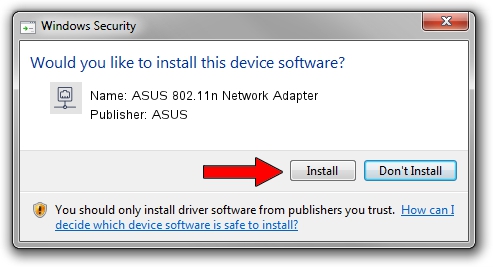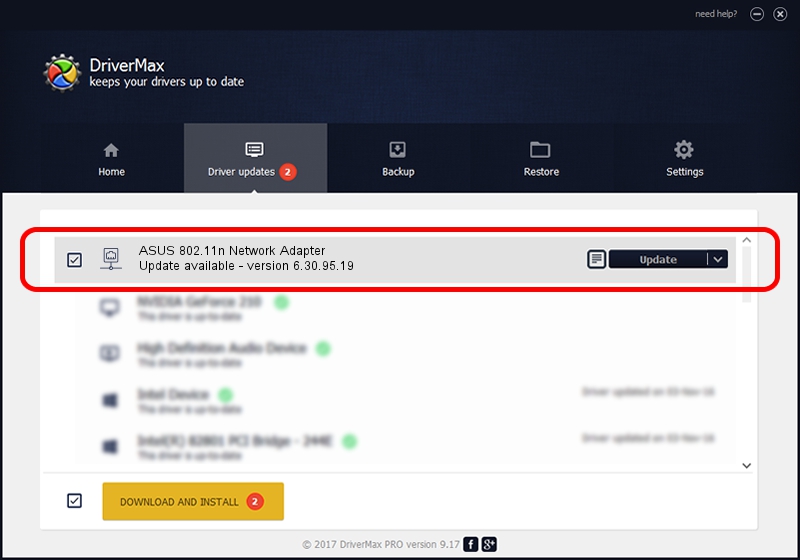Advertising seems to be blocked by your browser.
The ads help us provide this software and web site to you for free.
Please support our project by allowing our site to show ads.
Home /
Manufacturers /
ASUS /
ASUS 802.11n Network Adapter /
PCI/VEN_14E4&DEV_4358 /
6.30.95.19 Oct 03, 2012
ASUS ASUS 802.11n Network Adapter driver download and installation
ASUS 802.11n Network Adapter is a Network Adapters hardware device. This Windows driver was developed by ASUS. The hardware id of this driver is PCI/VEN_14E4&DEV_4358.
1. Manually install ASUS ASUS 802.11n Network Adapter driver
- Download the driver setup file for ASUS ASUS 802.11n Network Adapter driver from the location below. This download link is for the driver version 6.30.95.19 dated 2012-10-03.
- Start the driver setup file from a Windows account with administrative rights. If your User Access Control Service (UAC) is running then you will have to accept of the driver and run the setup with administrative rights.
- Follow the driver setup wizard, which should be pretty straightforward. The driver setup wizard will analyze your PC for compatible devices and will install the driver.
- Shutdown and restart your computer and enjoy the fresh driver, as you can see it was quite smple.
Size of this driver: 6071183 bytes (5.79 MB)
This driver was rated with an average of 4.2 stars by 6628 users.
This driver is fully compatible with the following versions of Windows:
- This driver works on Windows 8 64 bits
- This driver works on Windows 8.1 64 bits
- This driver works on Windows 10 64 bits
- This driver works on Windows 11 64 bits
2. How to install ASUS ASUS 802.11n Network Adapter driver using DriverMax
The most important advantage of using DriverMax is that it will setup the driver for you in just a few seconds and it will keep each driver up to date. How easy can you install a driver with DriverMax? Let's see!
- Start DriverMax and click on the yellow button named ~SCAN FOR DRIVER UPDATES NOW~. Wait for DriverMax to scan and analyze each driver on your PC.
- Take a look at the list of detected driver updates. Scroll the list down until you find the ASUS ASUS 802.11n Network Adapter driver. Click the Update button.
- That's it, you installed your first driver!

Jul 7 2016 9:14AM / Written by Daniel Statescu for DriverMax
follow @DanielStatescu