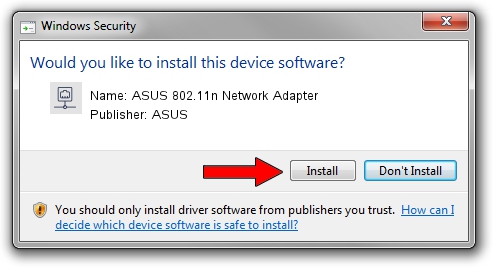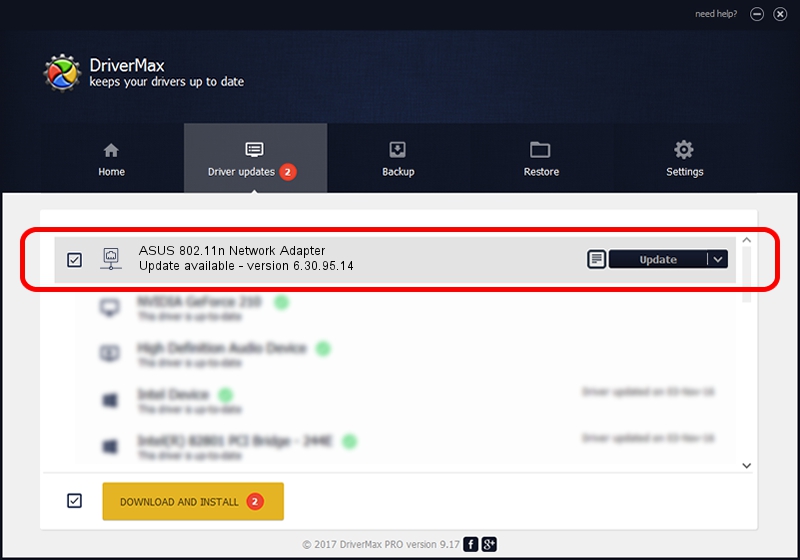Advertising seems to be blocked by your browser.
The ads help us provide this software and web site to you for free.
Please support our project by allowing our site to show ads.
Home /
Manufacturers /
ASUS /
ASUS 802.11n Network Adapter /
PCI/VEN_14E4&DEV_4358 /
6.30.95.14 Aug 31, 2012
Driver for ASUS ASUS 802.11n Network Adapter - downloading and installing it
ASUS 802.11n Network Adapter is a Network Adapters hardware device. This driver was developed by ASUS. The hardware id of this driver is PCI/VEN_14E4&DEV_4358; this string has to match your hardware.
1. ASUS ASUS 802.11n Network Adapter - install the driver manually
- Download the driver setup file for ASUS ASUS 802.11n Network Adapter driver from the location below. This is the download link for the driver version 6.30.95.14 released on 2012-08-31.
- Start the driver setup file from a Windows account with the highest privileges (rights). If your User Access Control Service (UAC) is enabled then you will have to confirm the installation of the driver and run the setup with administrative rights.
- Go through the driver installation wizard, which should be pretty straightforward. The driver installation wizard will scan your PC for compatible devices and will install the driver.
- Shutdown and restart your computer and enjoy the fresh driver, it is as simple as that.
Size of this driver: 6070306 bytes (5.79 MB)
This driver received an average rating of 4 stars out of 56330 votes.
This driver is fully compatible with the following versions of Windows:
- This driver works on Windows 8 64 bits
- This driver works on Windows 8.1 64 bits
- This driver works on Windows 10 64 bits
- This driver works on Windows 11 64 bits
2. The easy way: using DriverMax to install ASUS ASUS 802.11n Network Adapter driver
The advantage of using DriverMax is that it will setup the driver for you in just a few seconds and it will keep each driver up to date, not just this one. How can you install a driver using DriverMax? Let's follow a few steps!
- Start DriverMax and click on the yellow button that says ~SCAN FOR DRIVER UPDATES NOW~. Wait for DriverMax to scan and analyze each driver on your PC.
- Take a look at the list of detected driver updates. Scroll the list down until you find the ASUS ASUS 802.11n Network Adapter driver. Click the Update button.
- That's it, you installed your first driver!