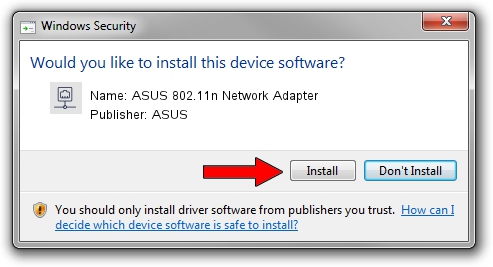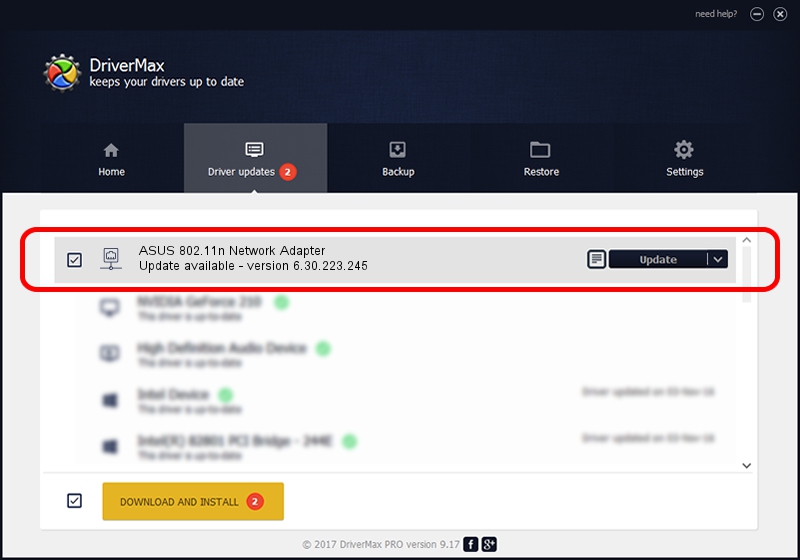Advertising seems to be blocked by your browser.
The ads help us provide this software and web site to you for free.
Please support our project by allowing our site to show ads.
Home /
Manufacturers /
ASUS /
ASUS 802.11n Network Adapter /
PCI/VEN_14E4&DEV_4358 /
6.30.223.245 Jun 09, 2014
Download and install ASUS ASUS 802.11n Network Adapter driver
ASUS 802.11n Network Adapter is a Network Adapters device. The Windows version of this driver was developed by ASUS. The hardware id of this driver is PCI/VEN_14E4&DEV_4358; this string has to match your hardware.
1. Install ASUS ASUS 802.11n Network Adapter driver manually
- Download the setup file for ASUS ASUS 802.11n Network Adapter driver from the location below. This is the download link for the driver version 6.30.223.245 released on 2014-06-09.
- Start the driver installation file from a Windows account with the highest privileges (rights). If your UAC (User Access Control) is enabled then you will have to accept of the driver and run the setup with administrative rights.
- Go through the driver installation wizard, which should be quite easy to follow. The driver installation wizard will analyze your PC for compatible devices and will install the driver.
- Shutdown and restart your PC and enjoy the fresh driver, it is as simple as that.
Size of this driver: 6444675 bytes (6.15 MB)
This driver received an average rating of 4 stars out of 53400 votes.
This driver is compatible with the following versions of Windows:
- This driver works on Windows 8 64 bits
- This driver works on Windows 8.1 64 bits
- This driver works on Windows 10 64 bits
- This driver works on Windows 11 64 bits
2. Using DriverMax to install ASUS ASUS 802.11n Network Adapter driver
The advantage of using DriverMax is that it will install the driver for you in just a few seconds and it will keep each driver up to date. How easy can you install a driver with DriverMax? Let's see!
- Open DriverMax and push on the yellow button named ~SCAN FOR DRIVER UPDATES NOW~. Wait for DriverMax to analyze each driver on your computer.
- Take a look at the list of driver updates. Search the list until you locate the ASUS ASUS 802.11n Network Adapter driver. Click the Update button.
- Enjoy using the updated driver! :)

Dec 9 2023 2:30PM / Written by Andreea Kartman for DriverMax
follow @DeeaKartman