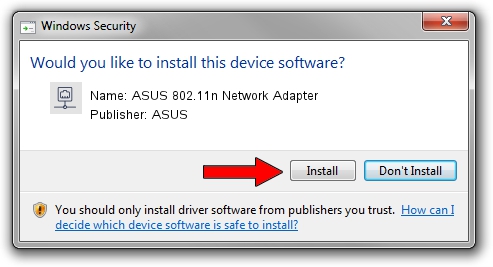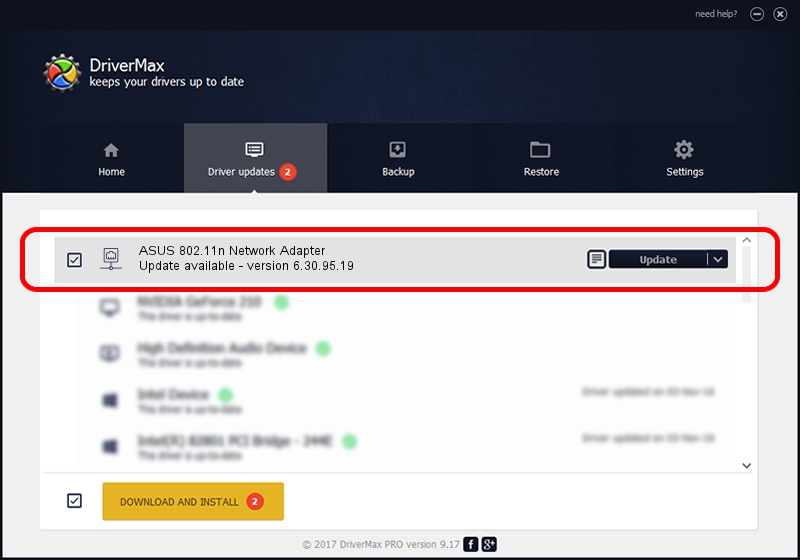Advertising seems to be blocked by your browser.
The ads help us provide this software and web site to you for free.
Please support our project by allowing our site to show ads.
Home /
Manufacturers /
ASUS /
ASUS 802.11n Network Adapter /
PCI/VEN_14E4&DEV_4357 /
6.30.95.19 Oct 03, 2012
Driver for ASUS ASUS 802.11n Network Adapter - downloading and installing it
ASUS 802.11n Network Adapter is a Network Adapters device. This driver was developed by ASUS. The hardware id of this driver is PCI/VEN_14E4&DEV_4357.
1. Install ASUS ASUS 802.11n Network Adapter driver manually
- You can download from the link below the driver installer file for the ASUS ASUS 802.11n Network Adapter driver. The archive contains version 6.30.95.19 dated 2012-10-03 of the driver.
- Start the driver installer file from a user account with administrative rights. If your User Access Control (UAC) is running please accept of the driver and run the setup with administrative rights.
- Follow the driver installation wizard, which will guide you; it should be pretty easy to follow. The driver installation wizard will analyze your PC and will install the right driver.
- When the operation finishes shutdown and restart your PC in order to use the updated driver. It is as simple as that to install a Windows driver!
File size of the driver: 6071183 bytes (5.79 MB)
This driver received an average rating of 4 stars out of 6353 votes.
This driver is fully compatible with the following versions of Windows:
- This driver works on Windows 8 64 bits
- This driver works on Windows 8.1 64 bits
- This driver works on Windows 10 64 bits
- This driver works on Windows 11 64 bits
2. How to install ASUS ASUS 802.11n Network Adapter driver using DriverMax
The advantage of using DriverMax is that it will install the driver for you in just a few seconds and it will keep each driver up to date. How can you install a driver using DriverMax? Let's take a look!
- Open DriverMax and press on the yellow button that says ~SCAN FOR DRIVER UPDATES NOW~. Wait for DriverMax to analyze each driver on your PC.
- Take a look at the list of available driver updates. Scroll the list down until you find the ASUS ASUS 802.11n Network Adapter driver. Click the Update button.
- Finished installing the driver!

Jul 7 2016 9:16AM / Written by Andreea Kartman for DriverMax
follow @DeeaKartman