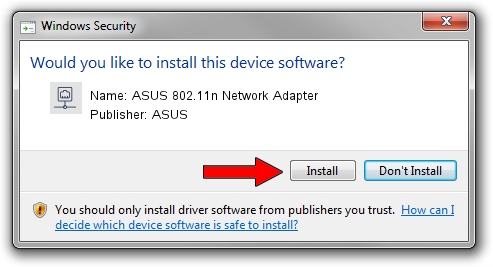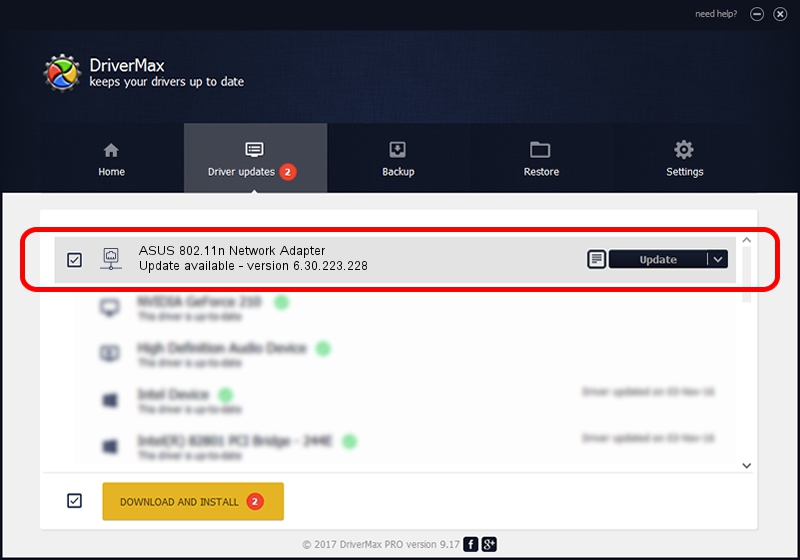Advertising seems to be blocked by your browser.
The ads help us provide this software and web site to you for free.
Please support our project by allowing our site to show ads.
Home /
Manufacturers /
ASUS /
ASUS 802.11n Network Adapter /
PCI/VEN_14E4&DEV_4357 /
6.30.223.228 Feb 05, 2014
ASUS ASUS 802.11n Network Adapter - two ways of downloading and installing the driver
ASUS 802.11n Network Adapter is a Network Adapters device. This Windows driver was developed by ASUS. PCI/VEN_14E4&DEV_4357 is the matching hardware id of this device.
1. Manually install ASUS ASUS 802.11n Network Adapter driver
- You can download from the link below the driver setup file for the ASUS ASUS 802.11n Network Adapter driver. The archive contains version 6.30.223.228 released on 2014-02-05 of the driver.
- Run the driver installer file from a user account with the highest privileges (rights). If your UAC (User Access Control) is running please confirm the installation of the driver and run the setup with administrative rights.
- Go through the driver installation wizard, which will guide you; it should be pretty easy to follow. The driver installation wizard will analyze your PC and will install the right driver.
- When the operation finishes restart your computer in order to use the updated driver. It is as simple as that to install a Windows driver!
This driver received an average rating of 3.5 stars out of 33949 votes.
2. How to use DriverMax to install ASUS ASUS 802.11n Network Adapter driver
The advantage of using DriverMax is that it will install the driver for you in the easiest possible way and it will keep each driver up to date, not just this one. How can you install a driver using DriverMax? Let's follow a few steps!
- Open DriverMax and push on the yellow button that says ~SCAN FOR DRIVER UPDATES NOW~. Wait for DriverMax to analyze each driver on your computer.
- Take a look at the list of available driver updates. Search the list until you locate the ASUS ASUS 802.11n Network Adapter driver. Click on Update.
- That's all, the driver is now installed!

Jul 23 2016 9:42PM / Written by Dan Armano for DriverMax
follow @danarm