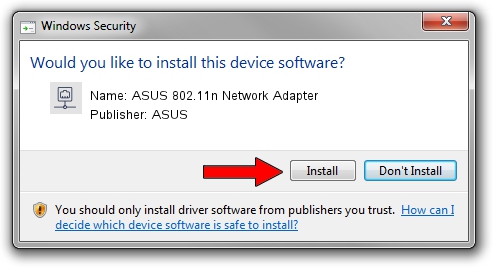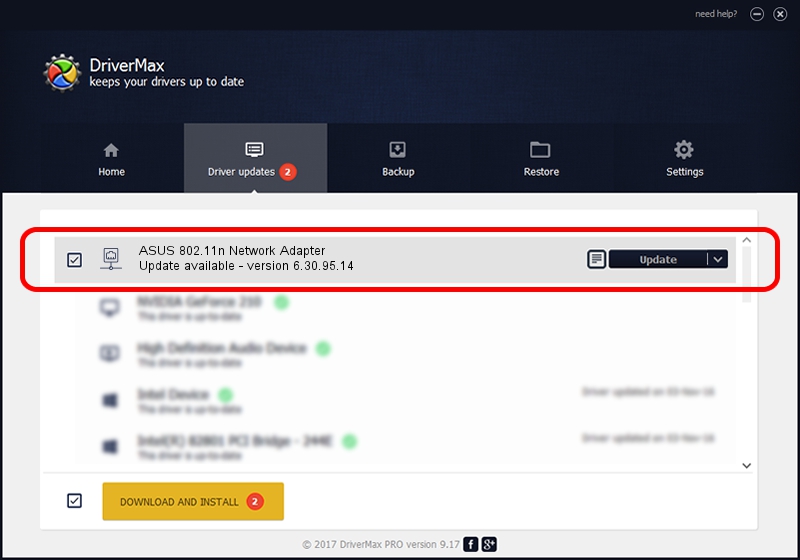Advertising seems to be blocked by your browser.
The ads help us provide this software and web site to you for free.
Please support our project by allowing our site to show ads.
Home /
Manufacturers /
ASUS /
ASUS 802.11n Network Adapter /
PCI/VEN_14E4&DEV_4354 /
6.30.95.14 Aug 31, 2012
ASUS ASUS 802.11n Network Adapter - two ways of downloading and installing the driver
ASUS 802.11n Network Adapter is a Network Adapters hardware device. This Windows driver was developed by ASUS. In order to make sure you are downloading the exact right driver the hardware id is PCI/VEN_14E4&DEV_4354.
1. ASUS ASUS 802.11n Network Adapter driver - how to install it manually
- Download the setup file for ASUS ASUS 802.11n Network Adapter driver from the location below. This download link is for the driver version 6.30.95.14 released on 2012-08-31.
- Run the driver installation file from a Windows account with administrative rights. If your User Access Control (UAC) is running then you will have to confirm the installation of the driver and run the setup with administrative rights.
- Follow the driver installation wizard, which should be quite easy to follow. The driver installation wizard will analyze your PC for compatible devices and will install the driver.
- Shutdown and restart your PC and enjoy the updated driver, as you can see it was quite smple.
This driver was rated with an average of 3.4 stars by 13649 users.
2. The easy way: using DriverMax to install ASUS ASUS 802.11n Network Adapter driver
The advantage of using DriverMax is that it will install the driver for you in just a few seconds and it will keep each driver up to date, not just this one. How can you install a driver with DriverMax? Let's follow a few steps!
- Open DriverMax and push on the yellow button named ~SCAN FOR DRIVER UPDATES NOW~. Wait for DriverMax to scan and analyze each driver on your PC.
- Take a look at the list of detected driver updates. Search the list until you find the ASUS ASUS 802.11n Network Adapter driver. Click the Update button.
- Finished installing the driver!

Jul 4 2016 12:26AM / Written by Andreea Kartman for DriverMax
follow @DeeaKartman