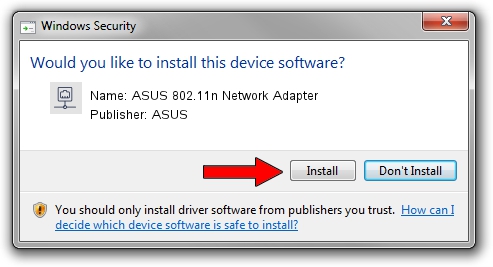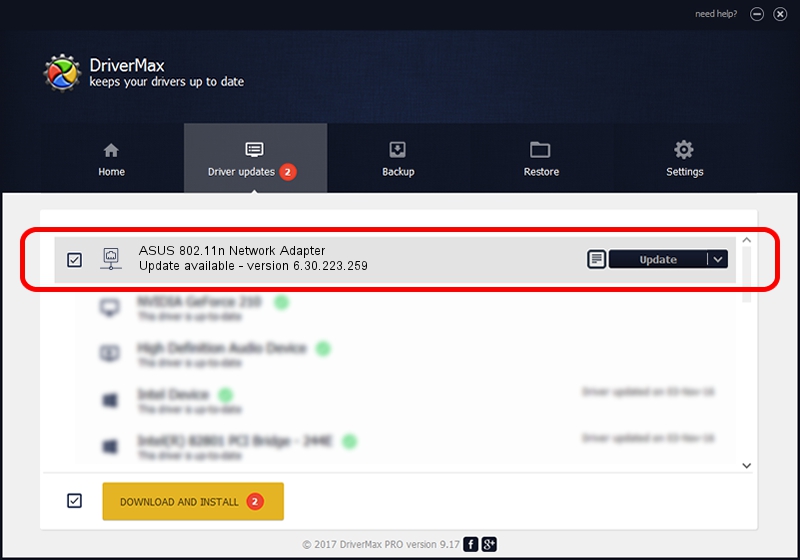Advertising seems to be blocked by your browser.
The ads help us provide this software and web site to you for free.
Please support our project by allowing our site to show ads.
Home /
Manufacturers /
ASUS /
ASUS 802.11n Network Adapter /
PCI/VEN_14E4&DEV_4353 /
6.30.223.259 Dec 02, 2014
Download and install ASUS ASUS 802.11n Network Adapter driver
ASUS 802.11n Network Adapter is a Network Adapters hardware device. The Windows version of this driver was developed by ASUS. The hardware id of this driver is PCI/VEN_14E4&DEV_4353.
1. How to manually install ASUS ASUS 802.11n Network Adapter driver
- You can download from the link below the driver setup file for the ASUS ASUS 802.11n Network Adapter driver. The archive contains version 6.30.223.259 released on 2014-12-02 of the driver.
- Start the driver installer file from a user account with administrative rights. If your User Access Control Service (UAC) is enabled please confirm the installation of the driver and run the setup with administrative rights.
- Follow the driver setup wizard, which will guide you; it should be quite easy to follow. The driver setup wizard will analyze your PC and will install the right driver.
- When the operation finishes restart your computer in order to use the updated driver. As you can see it was quite smple to install a Windows driver!
File size of the driver: 6405828 bytes (6.11 MB)
This driver was rated with an average of 4.3 stars by 46614 users.
This driver is compatible with the following versions of Windows:
- This driver works on Windows Vista 64 bits
- This driver works on Windows 7 64 bits
- This driver works on Windows 8 64 bits
- This driver works on Windows 8.1 64 bits
- This driver works on Windows 10 64 bits
- This driver works on Windows 11 64 bits
2. How to install ASUS ASUS 802.11n Network Adapter driver using DriverMax
The most important advantage of using DriverMax is that it will install the driver for you in the easiest possible way and it will keep each driver up to date. How easy can you install a driver using DriverMax? Let's take a look!
- Open DriverMax and push on the yellow button named ~SCAN FOR DRIVER UPDATES NOW~. Wait for DriverMax to scan and analyze each driver on your PC.
- Take a look at the list of detected driver updates. Search the list until you find the ASUS ASUS 802.11n Network Adapter driver. Click on Update.
- That's it, you installed your first driver!

Aug 11 2024 10:43PM / Written by Andreea Kartman for DriverMax
follow @DeeaKartman