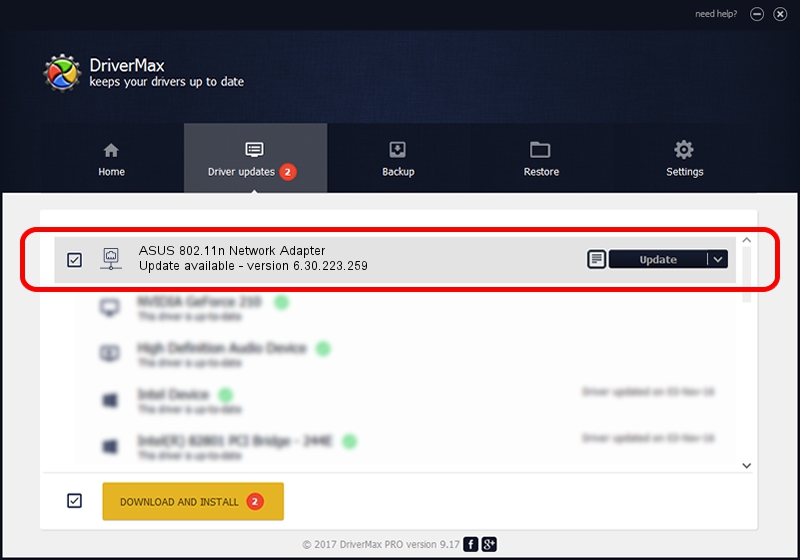Advertising seems to be blocked by your browser.
The ads help us provide this software and web site to you for free.
Please support our project by allowing our site to show ads.
Home /
Manufacturers /
ASUS /
ASUS 802.11n Network Adapter /
PCI/VEN_14E4&DEV_4332 /
6.30.223.259 Dec 02, 2014
ASUS ASUS 802.11n Network Adapter how to download and install the driver
ASUS 802.11n Network Adapter is a Network Adapters device. This Windows driver was developed by ASUS. In order to make sure you are downloading the exact right driver the hardware id is PCI/VEN_14E4&DEV_4332.
1. ASUS ASUS 802.11n Network Adapter driver - how to install it manually
- You can download from the link below the driver installer file for the ASUS ASUS 802.11n Network Adapter driver. The archive contains version 6.30.223.259 dated 2014-12-02 of the driver.
- Run the driver installer file from a user account with administrative rights. If your UAC (User Access Control) is started please confirm the installation of the driver and run the setup with administrative rights.
- Follow the driver installation wizard, which will guide you; it should be pretty easy to follow. The driver installation wizard will analyze your PC and will install the right driver.
- When the operation finishes restart your PC in order to use the updated driver. It is as simple as that to install a Windows driver!
The file size of this driver is 6405828 bytes (6.11 MB)
This driver was rated with an average of 4.2 stars by 46705 users.
This driver is compatible with the following versions of Windows:
- This driver works on Windows Vista 64 bits
- This driver works on Windows 7 64 bits
- This driver works on Windows 8 64 bits
- This driver works on Windows 8.1 64 bits
- This driver works on Windows 10 64 bits
- This driver works on Windows 11 64 bits
2. The easy way: using DriverMax to install ASUS ASUS 802.11n Network Adapter driver
The advantage of using DriverMax is that it will install the driver for you in just a few seconds and it will keep each driver up to date. How can you install a driver with DriverMax? Let's take a look!
- Start DriverMax and click on the yellow button named ~SCAN FOR DRIVER UPDATES NOW~. Wait for DriverMax to scan and analyze each driver on your PC.
- Take a look at the list of detected driver updates. Scroll the list down until you find the ASUS ASUS 802.11n Network Adapter driver. Click the Update button.
- Enjoy using the updated driver! :)

Aug 11 2024 10:41PM / Written by Andreea Kartman for DriverMax
follow @DeeaKartman