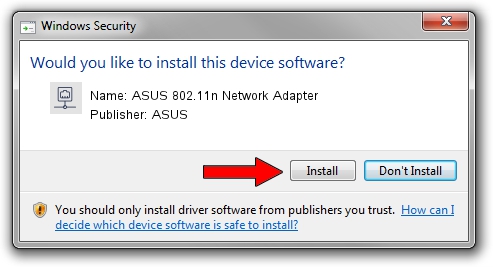Advertising seems to be blocked by your browser.
The ads help us provide this software and web site to you for free.
Please support our project by allowing our site to show ads.
Home /
Manufacturers /
ASUS /
ASUS 802.11n Network Adapter /
PCI/VEN_14E4&DEV_4331 /
6.30.223.259 Dec 02, 2014
Driver for ASUS ASUS 802.11n Network Adapter - downloading and installing it
ASUS 802.11n Network Adapter is a Network Adapters hardware device. The Windows version of this driver was developed by ASUS. The hardware id of this driver is PCI/VEN_14E4&DEV_4331; this string has to match your hardware.
1. Manually install ASUS ASUS 802.11n Network Adapter driver
- You can download from the link below the driver setup file for the ASUS ASUS 802.11n Network Adapter driver. The archive contains version 6.30.223.259 dated 2014-12-02 of the driver.
- Start the driver installer file from a user account with administrative rights. If your UAC (User Access Control) is enabled please accept of the driver and run the setup with administrative rights.
- Go through the driver setup wizard, which will guide you; it should be quite easy to follow. The driver setup wizard will analyze your computer and will install the right driver.
- When the operation finishes restart your PC in order to use the updated driver. As you can see it was quite smple to install a Windows driver!
Download size of the driver: 6405828 bytes (6.11 MB)
This driver was rated with an average of 5 stars by 46696 users.
This driver is fully compatible with the following versions of Windows:
- This driver works on Windows Vista 64 bits
- This driver works on Windows 7 64 bits
- This driver works on Windows 8 64 bits
- This driver works on Windows 8.1 64 bits
- This driver works on Windows 10 64 bits
- This driver works on Windows 11 64 bits
2. How to install ASUS ASUS 802.11n Network Adapter driver using DriverMax
The most important advantage of using DriverMax is that it will install the driver for you in the easiest possible way and it will keep each driver up to date, not just this one. How can you install a driver using DriverMax? Let's follow a few steps!
- Open DriverMax and push on the yellow button named ~SCAN FOR DRIVER UPDATES NOW~. Wait for DriverMax to analyze each driver on your computer.
- Take a look at the list of available driver updates. Scroll the list down until you find the ASUS ASUS 802.11n Network Adapter driver. Click on Update.
- Finished installing the driver!

Aug 11 2024 10:41PM / Written by Daniel Statescu for DriverMax
follow @DanielStatescu