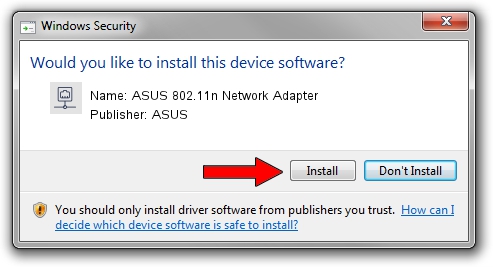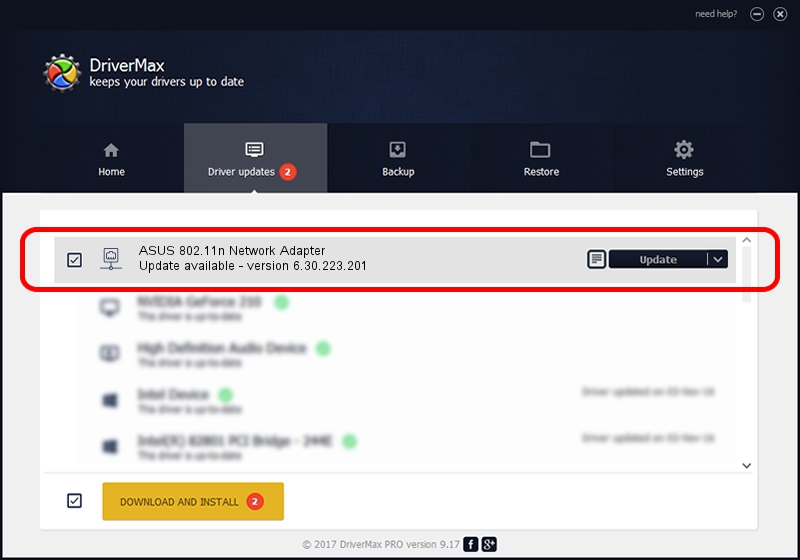Advertising seems to be blocked by your browser.
The ads help us provide this software and web site to you for free.
Please support our project by allowing our site to show ads.
Home /
Manufacturers /
ASUS /
ASUS 802.11n Network Adapter /
PCI/VEN_14E4&DEV_432b /
6.30.223.201 Nov 07, 2013
ASUS ASUS 802.11n Network Adapter driver download and installation
ASUS 802.11n Network Adapter is a Network Adapters device. The Windows version of this driver was developed by ASUS. In order to make sure you are downloading the exact right driver the hardware id is PCI/VEN_14E4&DEV_432b.
1. Manually install ASUS ASUS 802.11n Network Adapter driver
- You can download from the link below the driver installer file for the ASUS ASUS 802.11n Network Adapter driver. The archive contains version 6.30.223.201 released on 2013-11-07 of the driver.
- Start the driver installer file from a user account with the highest privileges (rights). If your User Access Control (UAC) is running please accept of the driver and run the setup with administrative rights.
- Follow the driver installation wizard, which will guide you; it should be pretty easy to follow. The driver installation wizard will analyze your computer and will install the right driver.
- When the operation finishes restart your computer in order to use the updated driver. It is as simple as that to install a Windows driver!
Driver file size: 3240532 bytes (3.09 MB)
Driver rating 4 stars out of 86023 votes.
This driver will work for the following versions of Windows:
- This driver works on Windows 2000 64 bits
- This driver works on Windows Server 2003 64 bits
- This driver works on Windows XP 64 bits
- This driver works on Windows Vista 64 bits
- This driver works on Windows 7 64 bits
- This driver works on Windows 8 64 bits
- This driver works on Windows 8.1 64 bits
- This driver works on Windows 10 64 bits
- This driver works on Windows 11 64 bits
2. Installing the ASUS ASUS 802.11n Network Adapter driver using DriverMax: the easy way
The advantage of using DriverMax is that it will setup the driver for you in just a few seconds and it will keep each driver up to date. How easy can you install a driver with DriverMax? Let's follow a few steps!
- Start DriverMax and click on the yellow button that says ~SCAN FOR DRIVER UPDATES NOW~. Wait for DriverMax to scan and analyze each driver on your PC.
- Take a look at the list of driver updates. Search the list until you locate the ASUS ASUS 802.11n Network Adapter driver. Click the Update button.
- Finished installing the driver!

May 19 2024 12:40AM / Written by Andreea Kartman for DriverMax
follow @DeeaKartman