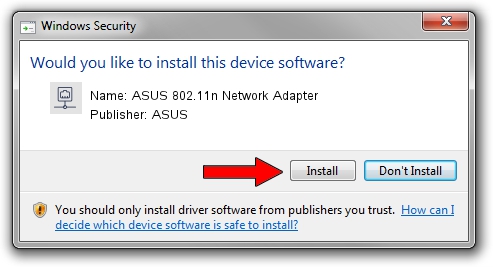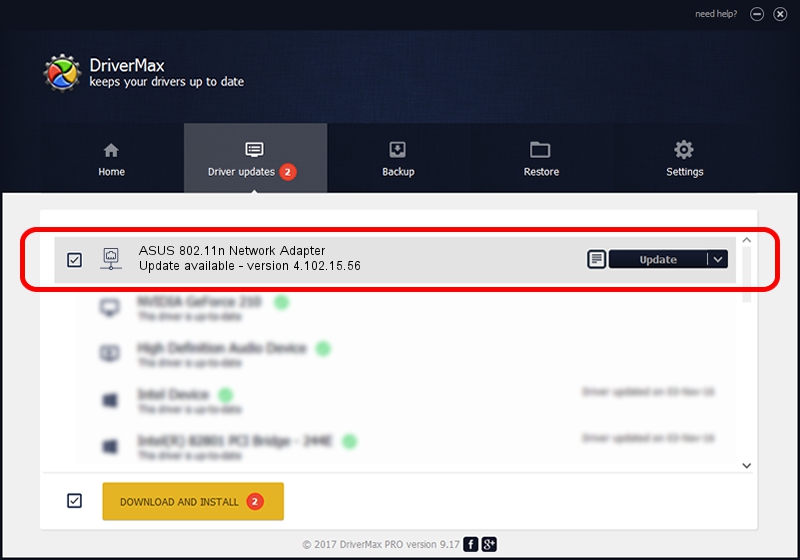Advertising seems to be blocked by your browser.
The ads help us provide this software and web site to you for free.
Please support our project by allowing our site to show ads.
Home /
Manufacturers /
ASUS /
ASUS 802.11n Network Adapter /
PCI/VEN_14E4&DEV_4329&SUBSYS_103F1043 /
4.102.15.56 Nov 13, 2006
ASUS ASUS 802.11n Network Adapter how to download and install the driver
ASUS 802.11n Network Adapter is a Network Adapters hardware device. This driver was developed by ASUS. The hardware id of this driver is PCI/VEN_14E4&DEV_4329&SUBSYS_103F1043.
1. ASUS ASUS 802.11n Network Adapter driver - how to install it manually
- Download the setup file for ASUS ASUS 802.11n Network Adapter driver from the link below. This download link is for the driver version 4.102.15.56 released on 2006-11-13.
- Start the driver setup file from a Windows account with the highest privileges (rights). If your User Access Control (UAC) is running then you will have to accept of the driver and run the setup with administrative rights.
- Go through the driver setup wizard, which should be pretty straightforward. The driver setup wizard will scan your PC for compatible devices and will install the driver.
- Shutdown and restart your computer and enjoy the updated driver, it is as simple as that.
File size of the driver: 395235 bytes (385.97 KB)
Driver rating 4.5 stars out of 1534 votes.
This driver will work for the following versions of Windows:
- This driver works on Windows Vista 64 bits
- This driver works on Windows 7 64 bits
- This driver works on Windows 8 64 bits
- This driver works on Windows 8.1 64 bits
- This driver works on Windows 10 64 bits
- This driver works on Windows 11 64 bits
2. How to use DriverMax to install ASUS ASUS 802.11n Network Adapter driver
The advantage of using DriverMax is that it will setup the driver for you in the easiest possible way and it will keep each driver up to date, not just this one. How can you install a driver using DriverMax? Let's follow a few steps!
- Start DriverMax and push on the yellow button that says ~SCAN FOR DRIVER UPDATES NOW~. Wait for DriverMax to analyze each driver on your PC.
- Take a look at the list of detected driver updates. Scroll the list down until you find the ASUS ASUS 802.11n Network Adapter driver. Click on Update.
- That's it, you installed your first driver!

Jul 8 2016 8:23PM / Written by Andreea Kartman for DriverMax
follow @DeeaKartman